In the quest to organize our digital lives, from complex project outlines to fleeting shower thoughts, the right tool can make all the difference. The challenge isn't a lack of options; it's the overwhelming number of choices. Finding the best note taking apps for your specific needs can feel like searching for a needle in a haystack of features, subscription models, and competing philosophies on what a "note" should even be. Are you a student trying to convert lecture slides into flashcards, a developer building a personal knowledge base, or a Notion power user looking for a supplementary tool to streamline your workflow? Each scenario demands a different solution.
This guide cuts through the noise. Instead of just listing features, we provide a deep, practical analysis of the top contenders in the note-taking space. I’ve personally used many of these apps for everything from graduate school to managing freelance projects, so you'll get insights grounded in real-world experience. We'll explore everything from the structured database power of Notion to the pure, markdown-focused privacy of Obsidian and the versatile, multimedia-friendly environment of Evernote.
Here, you'll find a detailed breakdown of each app, complete with:
- Real-world use cases to help you visualize how it fits into your day.
- Honest assessments of pros and cons based on hands-on experience.
- Clear pricing information so you know what you're committing to.
- Actionable workflow tips, including specific integration advice for Notion users.
Each review includes screenshots for a visual feel and direct links to get you started immediately. Our goal is to move you from analysis paralysis to a confident decision, equipping you with the perfect digital brain to capture, connect, and create. Let's find the app that will finally tame your scattered thoughts.
1. PDFFlashcards
Best for: AI-Powered Active Recall and Notion Integration
PDFFlashcards stands out as a uniquely powerful tool in the note-taking ecosystem, specifically designed to bridge the gap between static documents and dynamic learning. While not a traditional note-taking app itself, its function is so integral to modern study and knowledge management workflows, particularly for Notion users, that it earns a top spot. It tackles a common bottleneck: converting dense, passive reading material like textbook chapters, academic papers, or lengthy reports into an active recall format. Its AI engine analyzes your PDFs and generates structured, exhaustive question-and-answer flashcards, transforming how you process and retain information.
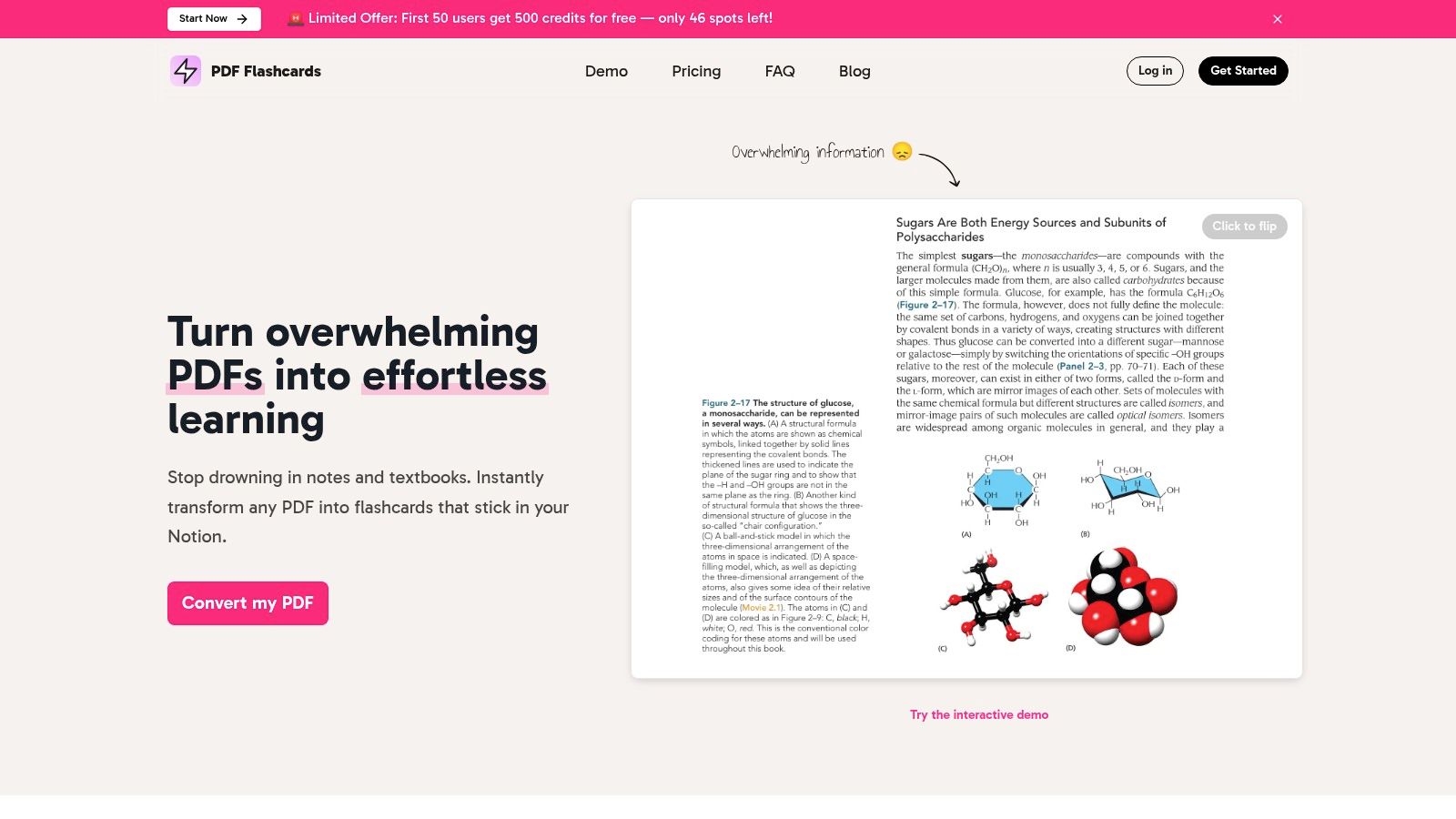
The platform’s core strength lies in its seamless integration with Notion. Once the AI generates the flashcards, you can export them directly into a Notion database with a single click. This creates a ready-made study deck within your existing knowledge hub, perfectly formatted and ready for spaced repetition. This synergy makes it one of the best note taking apps for students and professionals who rely on Notion as their central workspace. The ability to select specific pages for conversion ensures you only focus on the most critical information, avoiding content overload. For those new to this method, the PDFFlashcards blog offers excellent guidance on how to create effective flashcards.
Key Features & User Experience
PDFFlashcards was created by a student who used this exact method to get into a top business school, and that user-centric origin is evident in its design. The interface is minimalist and highly intuitive-you simply upload a PDF, select your pages, and let the AI do the work. The process is fast, and the platform’s commitment to privacy is a major advantage; your documents are processed securely and are not stored on their servers after the flashcards are generated.
- Pricing: A generous free tier provides 500 page credits, with flexible pay-as-you-go plans for higher volume users.
- Best Use Case: A medical student uploads a 40-page chapter on cellular biology. They select the key 15 pages covering mitosis and meiosis, and PDFFlashcards generates 50 targeted Q&A flashcards. These are exported directly into their "Biology Revision" Notion database, ready for immediate study on their laptop and phone.
Pros & Cons
| Strengths | Limitations |
|---|---|
| AI-Powered Generation: Saves hours of manual work creating flashcards from dense PDFs. | PDF Only: Currently does not support other file formats like EPUB, DOCX, or web pages. |
| Seamless Notion Export: Creates perfectly structured study decks inside your existing workspace. | Page Limits: Longer documents must be split, which can add an extra step to the workflow. |
| Targeted Learning: Lets you select specific pages to focus on the most relevant content. | |
| Strong Privacy Policy: Your data is not stored, ensuring confidentiality of sensitive documents. |
Website: https://pdfflashcards.com
2. Evernote
Evernote is one of the original titans in the digital note-taking space, earning its spot as one of the best note taking apps through its robust feature set and reliability. It excels as a digital filing cabinet, designed to capture everything from fleeting thoughts to detailed research projects. Users can create notes containing text, images, audio recordings, scanned documents, and even clipped articles from the web, all organized into notebooks and stacks for easy retrieval.
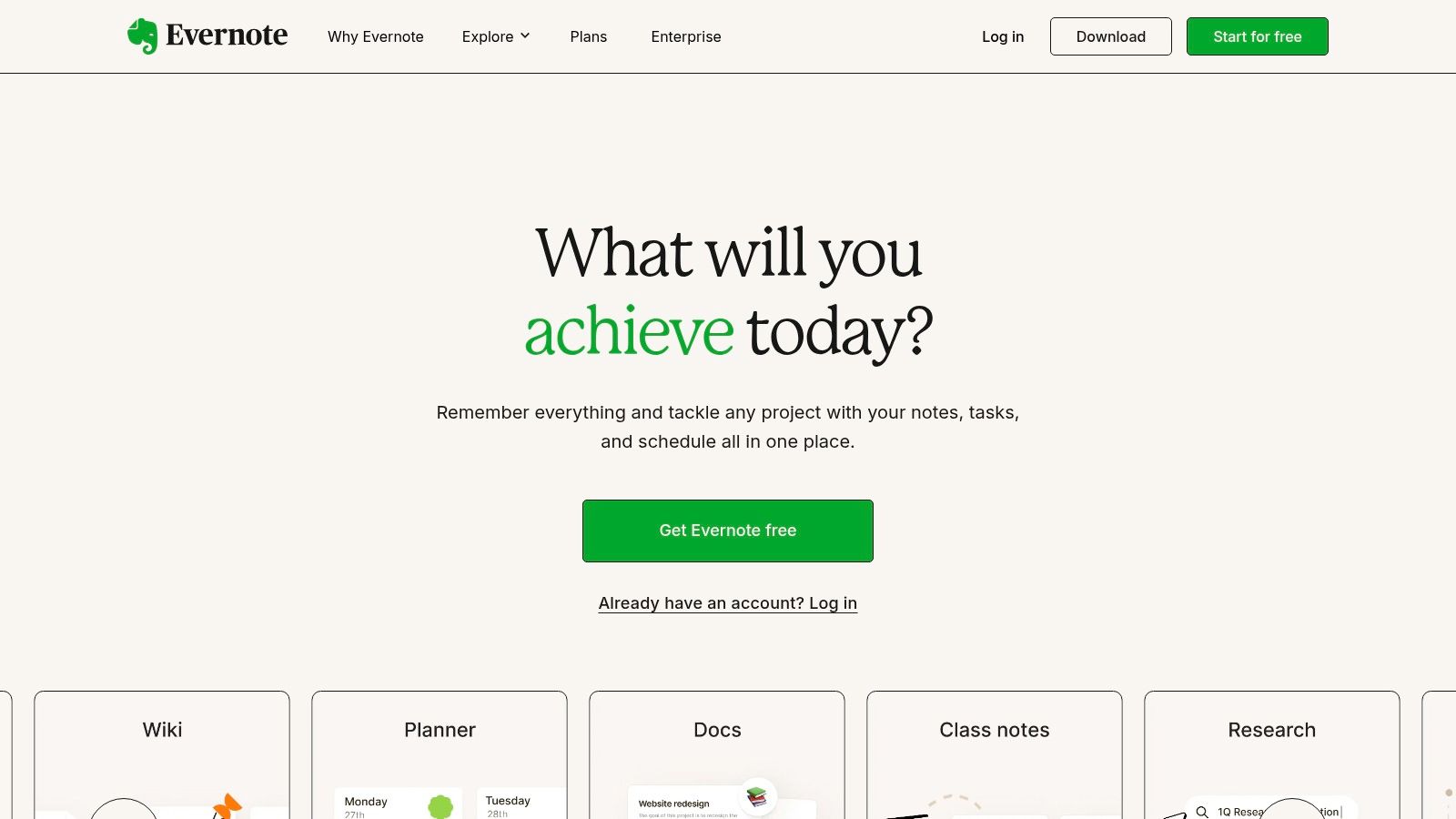
What truly sets Evernote apart is its powerful search capability, which can even find text within PDFs and handwritten notes. This makes it an invaluable tool for students digitizing lecture notes or professionals archiving signed contracts. Its Web Clipper browser extension remains a benchmark for saving online content with precision.
Key Details & Use Cases
- Best For: Archiving and information retrieval. It's perfect for anyone needing to centralize a wide variety of document types, from receipts and business cards to lengthy research articles.
- Unique Feature: The standout feature is its Optical Character Recognition (OCR). I once scanned a whiteboard full of scribbled brainstorming notes after a meeting, and Evernote’s search was able to find specific keywords from my messy handwriting weeks later.
- Pricing: Evernote offers a limited Free plan. Paid plans include Personal ($14.99/month) and Professional ($17.99/month), which unlock features like offline access, larger upload limits, and integrations with services like Slack and Google Drive.
- Pros: Excellent cross-platform sync, powerful search, and versatile multimedia support.
- Cons: The free version is quite restrictive, and premium plans are among the more expensive in the market.
Website: https://evernote.com
3. Microsoft OneNote
Microsoft OneNote is a powerhouse in the digital note-taking world, standing out as one of the best note taking apps due to its free-form canvas and deep integration within the Microsoft ecosystem. Unlike apps with rigid structures, OneNote offers a digital binder metaphor with sections and pages, where you can place text boxes, images, and drawings anywhere you like. This unstructured approach makes it incredibly versatile for everything from brainstorming sessions to organizing complex research projects.
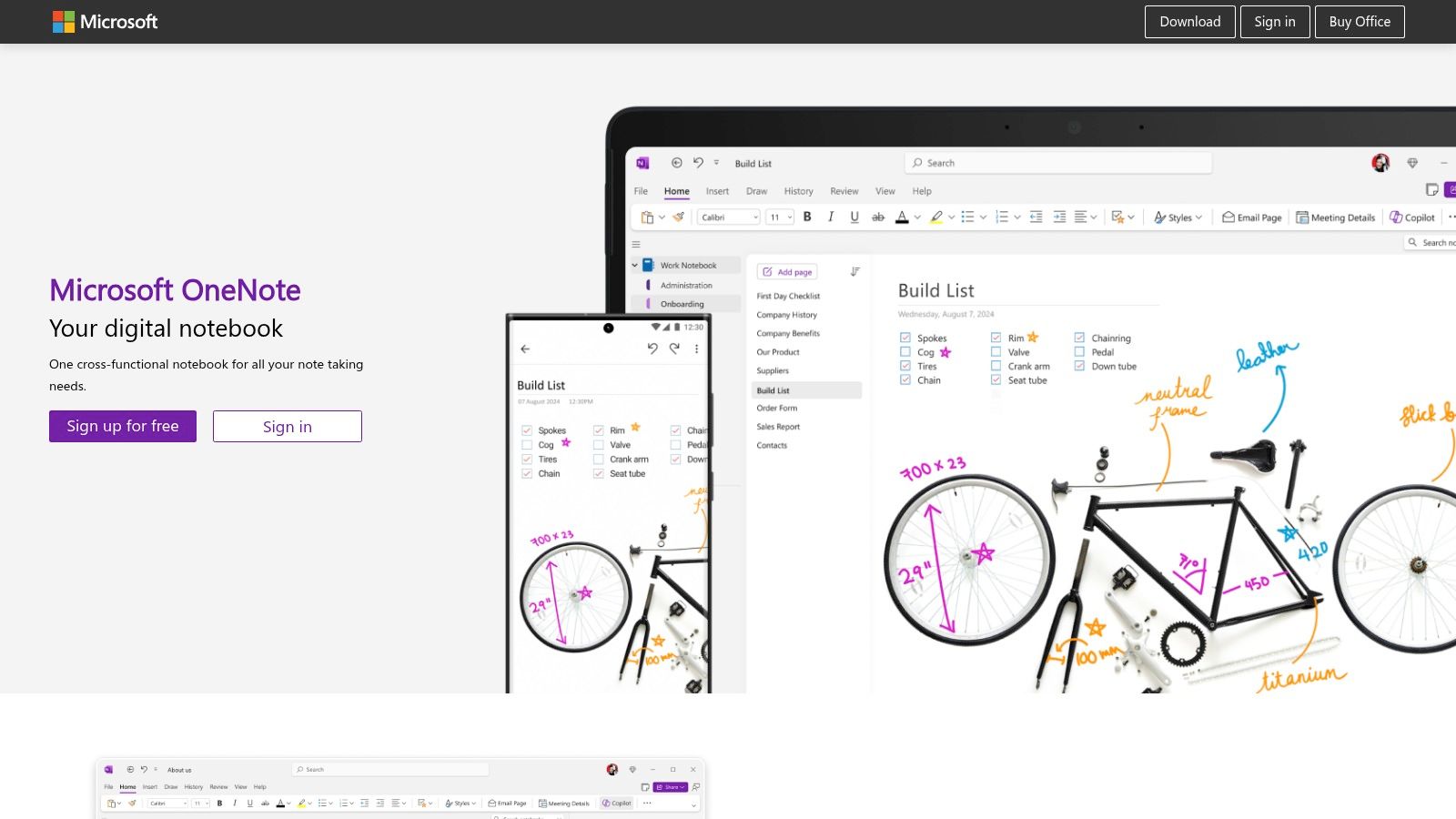
Its strength is magnified for anyone already using Microsoft Office. The seamless connection allows you to embed Excel spreadsheets directly into your notes or send meeting details from Outlook to a dedicated OneNote page with a single click. This creates a highly integrated workflow for professionals and students alike, centralizing information that would otherwise be scattered across different applications.
Key Details & Use Cases
- Best For: Academic use and corporate environments. It's ideal for students taking lecture notes with a stylus and for teams collaborating on projects within a Microsoft-centric workplace.
- Unique Feature: The free-form canvas is its defining characteristic. During a university lecture, I used a stylus to annotate directly onto imported PDF slides, jotting down formulas and drawing diagrams right next to the relevant text. This level of flexibility is hard to match.
- Pricing: OneNote is completely free to use. All its features are available without a subscription, with storage limitations tied only to your free Microsoft OneDrive account (typically 5GB).
- Pros: Entirely free with a full feature set, powerful integration with Microsoft Office, and an extremely flexible note-taking canvas.
- Cons: The interface can feel a bit dated and complex for newcomers, and its export options are less robust than some competitors.
Website: https://www.onenote.com
4. Notion
Notion has redefined what a note-taking app can be, evolving into an all-in-one workspace that blends notes, tasks, wikis, and databases into a single, interconnected environment. It operates on a system of "blocks," which can be anything from a paragraph of text to a checklist, an image, or a full-fledged database. This modular approach gives you unparalleled control to build the exact system you need, whether it’s a simple diary or a complex content calendar.
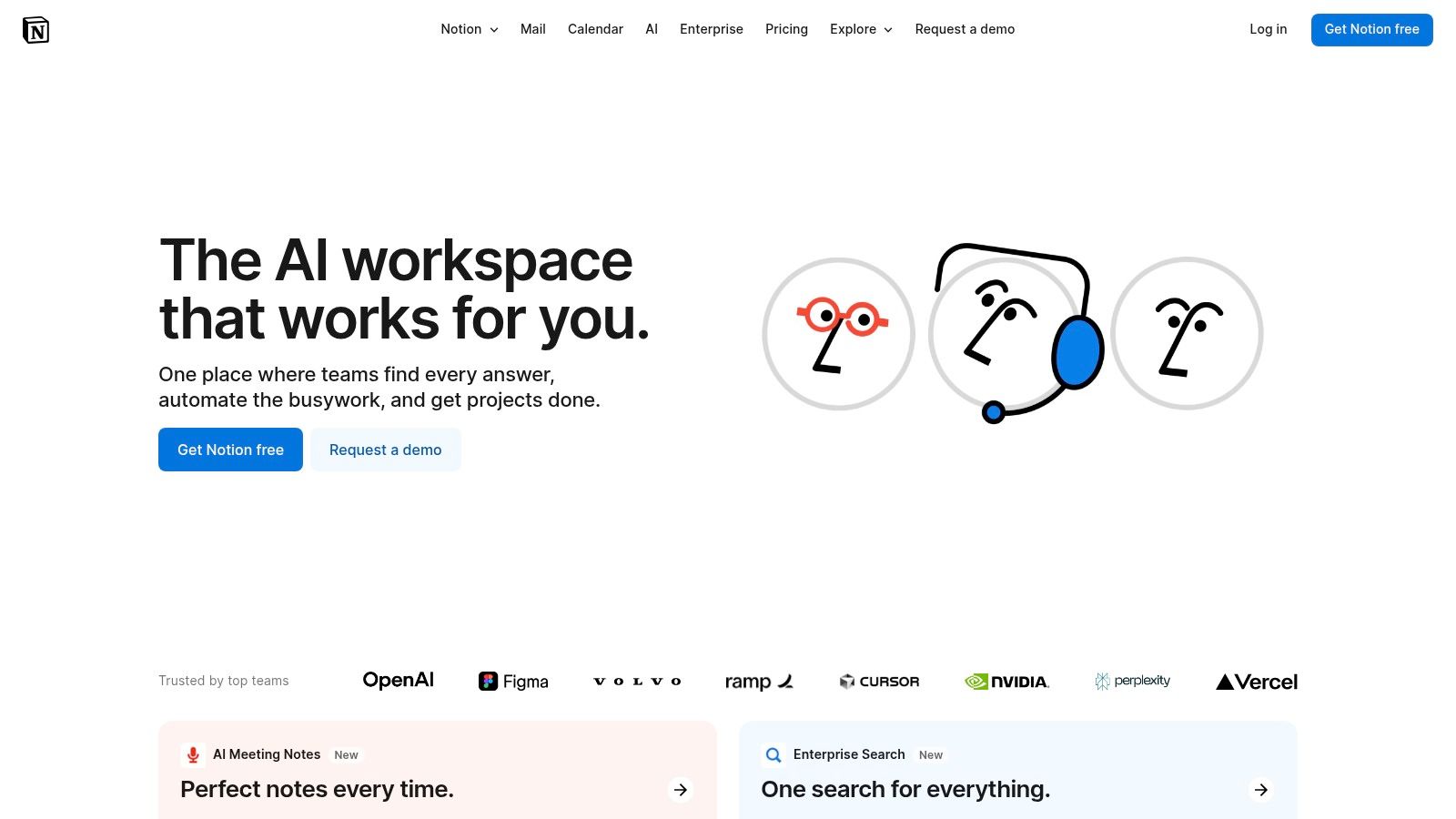
What makes Notion one of the best note taking apps is its incredible flexibility. You are not confined to a predefined structure. Instead, you can create pages within pages, link databases, and use templates to get started quickly. For those looking to combine their study notes with project management, you can learn more about how Notion can be one of the best online study tools available.
Key Details & Use Cases
- Best For: Building customized systems for personal knowledge management, team collaboration, and project tracking. It's ideal for users who want to connect their notes to tasks and larger projects.
- Unique Feature: The standout feature is its integrated database functionality. I created a database for all my articles, with properties for status (idea, drafting, published), due date, and tags. I could then view this same database as a calendar, a Kanban board, or a simple list, which completely streamlined my workflow.
- Pricing: Notion has a very generous Free plan for individuals. Paid plans include Plus ($10/month), Business ($18/month), and Enterprise pricing, which offer advanced collaboration features, greater security, and larger file uploads.
- Pros: Extreme flexibility and customization, powerful database features, excellent for team collaboration, and a robust free tier.
- Cons: The learning curve can be steep for new users, and its reliance on an internet connection means offline functionality is limited.
Website: https://www.notion.so
5. Obsidian
Obsidian positions itself not just as an app, but as a "second brain." It's a powerful knowledge base that operates on top of a local folder of plain text Markdown files. This local-first approach ensures your data is always yours, accessible, and future-proof. Unlike many cloud-based services, Obsidian is designed for creating a dense network of interconnected thoughts, making it one of the best note taking apps for researchers, writers, and anyone using methods like Zettelkasten.
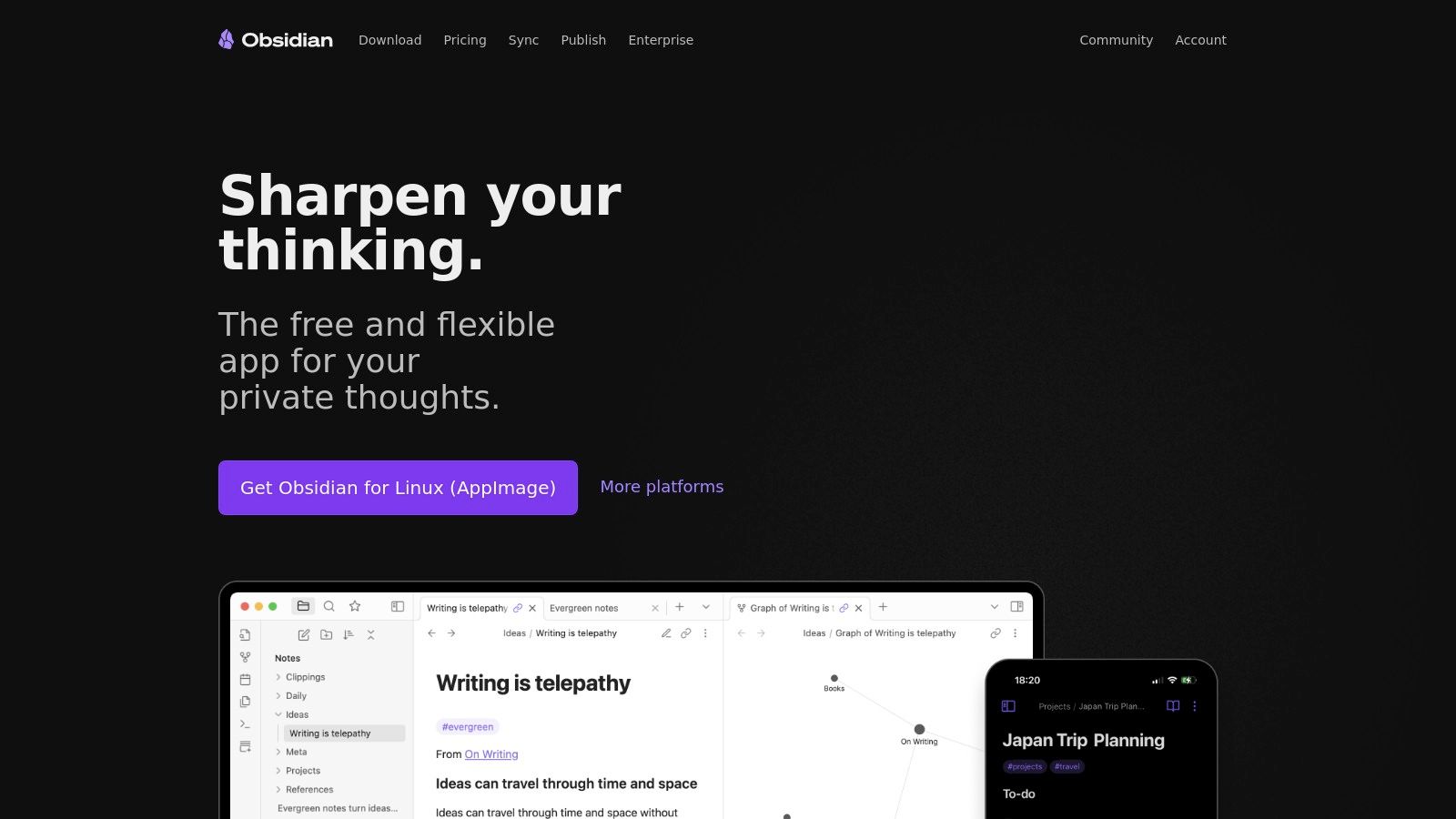
What makes Obsidian truly unique is its emphasis on bidirectional linking and its visual graph view. You can see exactly how your notes connect, revealing patterns and new ideas you might have otherwise missed. The massive plugin ecosystem allows you to tailor the app precisely to your workflow, adding features from calendars and Kanban boards to advanced table editors.
Key Details & Use Cases
- Best For: Building a personal knowledge management (PKM) system. It's ideal for students synthesizing research, writers outlining complex narratives, or anyone who values data ownership and customization.
- Unique Feature: The Graph View is a game-changer. I once started mapping out a complex project, and the visual graph helped me see a critical dependency between two workstreams that wasn't obvious in a linear outline, saving me from a major planning error.
- Pricing: The core app is free for personal use. Obsidian Sync, an optional service for end-to-end encrypted syncing, costs $10/month. Obsidian Publish, for turning your notes into a public website, is $20/month per site.
- Pros: Extreme customizability via plugins, works offline on local files, and promotes non-linear thinking. The community is incredibly active and supportive.
- Cons: Has a steeper learning curve compared to simpler apps. Syncing across devices requires either the paid service or a more technical, manual setup.
Website: https://obsidian.md
6. Google Keep
Google Keep is the digital equivalent of a sticky note, offering a simple, fast, and visually intuitive way to capture thoughts. As one of the best note taking apps for quick capture, it shines in its simplicity and deep integration within the Google ecosystem. It's designed for fleeting ideas, quick checklists, and voice memos that you need to get down immediately without getting bogged down in complex formatting or organization.
What makes Google Keep stand out is its seamless connection to other Google services. You can create a note in Keep and easily access it in Google Docs or set a location-based reminder that triggers when you arrive at a specific place. The interface uses a colorful, card-based layout that makes it easy to see everything at a glance.
Key Details & Use Cases
- Best For: Quick capture and simple task management. It's ideal for creating grocery lists, jotting down phone numbers, or saving a quick photo for later.
- Unique Feature: The integration with Google Assistant and location-based reminders is a game-changer. I often tell my Google Home to "add milk to my shopping list," and it appears instantly in my shared Google Keep list, ready for my next trip to the store.
- Pricing: Completely free to use with your Google account. Storage is tied to your Google Drive limit (typically 15 GB for free).
- Pros: Extremely user-friendly, completely free, and excellent for quick, on-the-go notes.
- Cons: Lacks advanced organizational features like nested folders and has very limited text formatting options.
Website: https://keep.google.com
7. Bear
Bear is a beautifully designed note-taking app that carves out its niche by focusing on an elegant and fluid writing experience. For anyone who lives within the Apple ecosystem, it stands out as one of the best note taking apps by seamlessly blending a minimalist interface with powerful Markdown capabilities. It's designed for writers, developers, and thinkers who appreciate a clean space to focus on their words, without sacrificing features like inline images and rich text previews.
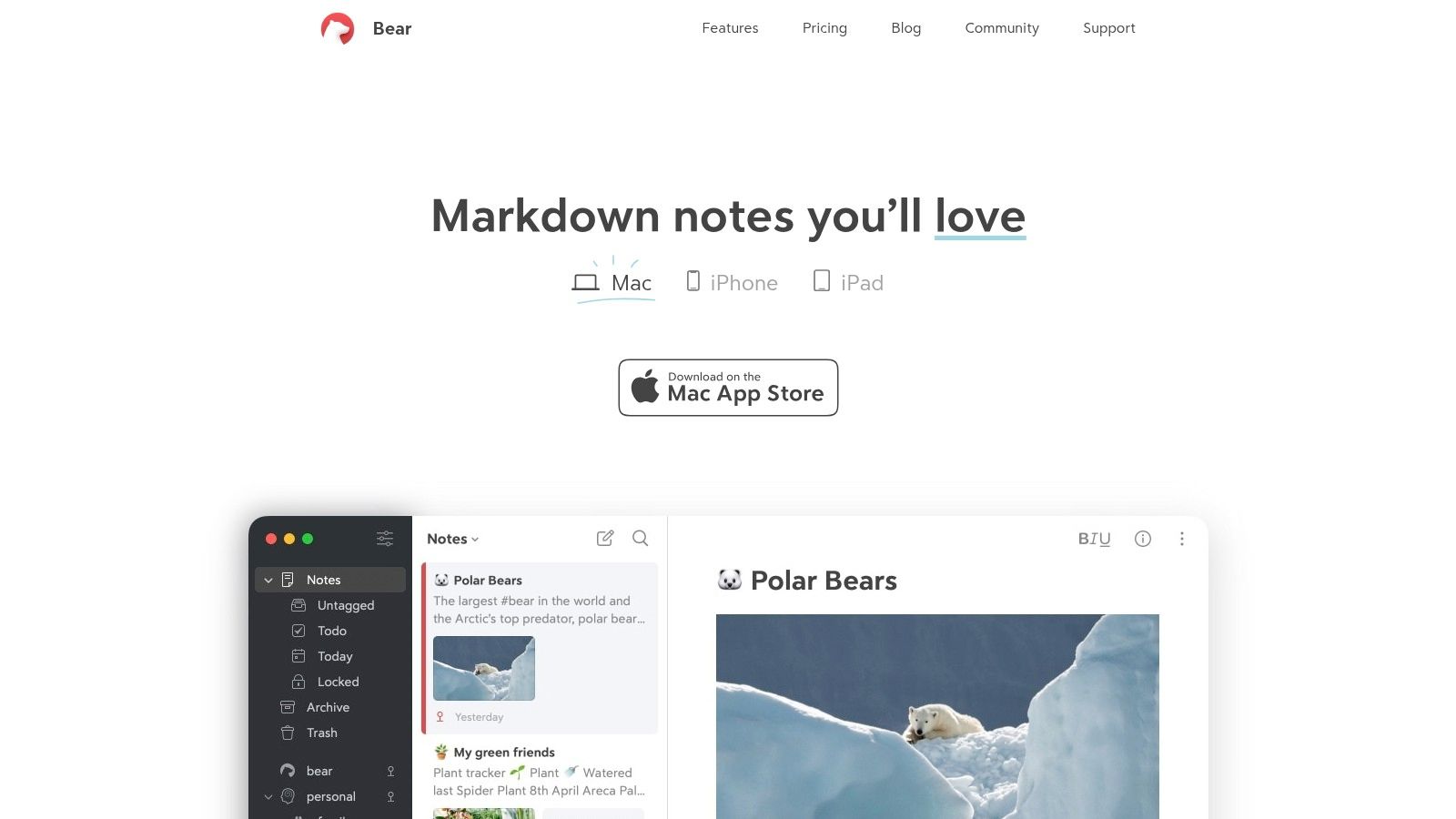
What makes Bear exceptional is its simple yet effective organizational system. Instead of traditional folders, it uses a flexible hashtag system. You can add nested tags (e.g., #work/project-alpha/tasks) anywhere in a note, creating a powerful, cross-referenced structure that feels incredibly intuitive. This, combined with its robust cross-note linking, allows you to build a personal wiki of your thoughts and projects with ease.
Key Details & Use Cases
- Best For: Writers, bloggers, and anyone looking for a focused, aesthetically pleasing writing environment on Apple devices. It’s ideal for drafting articles, journaling, and organizing research.
- Unique Feature: Its tag-based organization system is incredibly flexible. I once organized an entire multi-stage project by creating a main tag (
#ProjectX) and then adding sub-tags like#ProjectX/Research,#ProjectX/Drafts, and#ProjectX/MeetingNotesdirectly within the relevant notes. This allowed me to see all project-related notes at once or filter down to a specific category instantly. - Pricing: The free version is usable on a single device. The Bear Pro subscription is required for syncing across devices and costs $2.99/month or $29.99/year.
- Pros: Elegant and distraction-free interface, powerful Markdown support, and a clever tag-based organizational system.
- Cons: It is exclusively available for macOS, iOS, and iPadOS, locking out Windows and Android users. The free version does not offer device sync.
Website: https://bear.app
8. Notability
For those who thrive on handwritten notes but need the power of digital organization, Notability stands out as a top-tier choice. It brilliantly merges the tactile experience of pen on paper with the flexibility of a modern app, making it a favorite among students and visual thinkers. The platform allows you to sketch, handwrite, type, and annotate PDFs, all within a single, seamless interface.
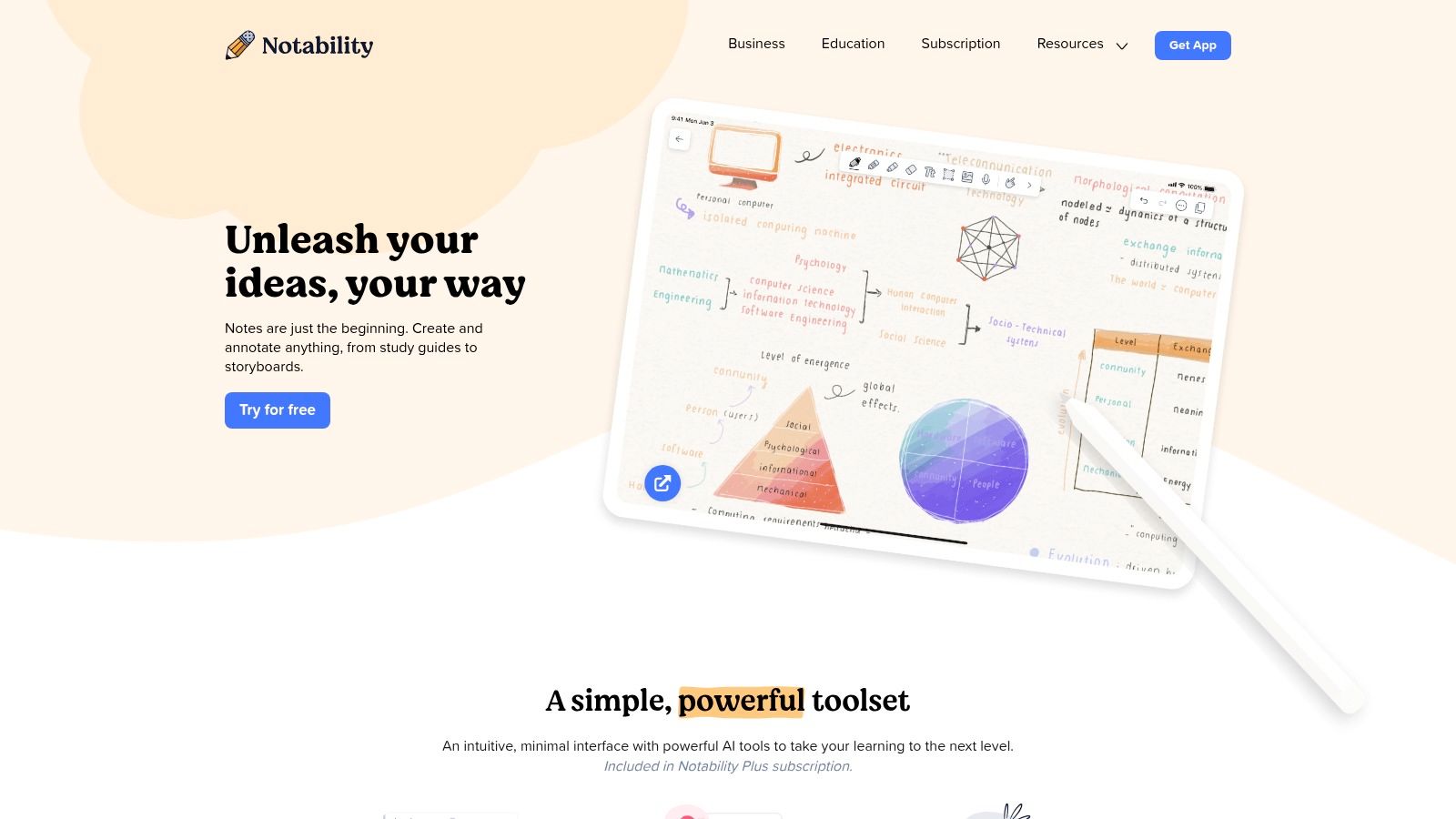
What makes Notability one of the best note taking apps is its unique audio synchronization feature. You can record a lecture or meeting while taking notes, and later, tapping on a specific word or drawing will play back the audio from the exact moment you wrote it. This transforms static notes into a dynamic, reviewable record of the entire session.
Key Details & Use Cases
- Best For: Students and anyone attending lectures or meetings. Its ability to sync audio with handwritten notes is a game-changer for reviewing complex topics.
- Unique Feature: The audio recording playback sync is its defining characteristic. During a fast-paced university lecture, I would just scribble key terms; later, I could tap on my scribbles to rehear the professor’s detailed explanation for each point, ensuring I missed nothing.
- Pricing: Notability offers a limited free version. The Plus plan ($14.99/year) unlocks unlimited edits, iCloud sync, handwriting recognition, and other premium features.
- Pros: Excellent handwriting and drawing experience, powerful audio sync feature, and intuitive user interface.
- Cons: It is exclusive to Apple devices (iOS, iPadOS, and macOS), and many of its core functionalities are locked behind the premium subscription.
Website: https://notability.com
9. Simplenote
For those who find modern note-taking apps bloated with features, Simplenote is a breath of fresh air. It lives up to its name by offering a clean, fast, and completely distraction-free environment, making it one of the best note taking apps for pure text-based capture. It strips away all the extras like multimedia embedding and complex formatting, focusing instead on speed, reliability, and effortless synchronization across all your devices.
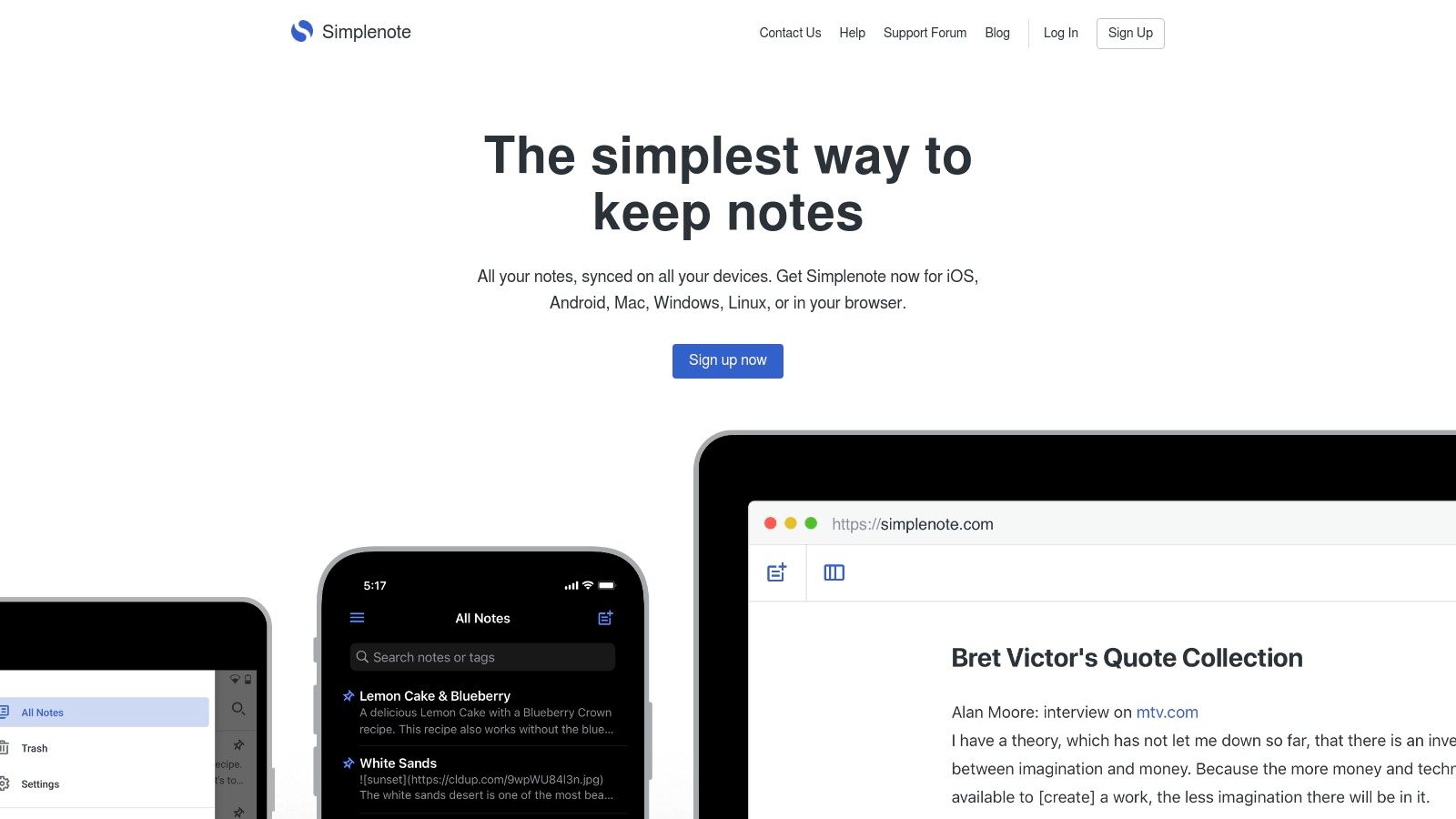
Simplenote’s power lies in its simplicity. Instead of folders, it uses a tag-based system, allowing for flexible organization that can be more intuitive than rigid hierarchies. With full Markdown support, you can still structure your thoughts with headings, lists, and links without ever leaving the keyboard. It's the digital equivalent of a pocket notebook that’s always with you and instantly accessible.
Key Details & Use Cases
- Best For: Quick notes, journaling, and drafting content. It's ideal for anyone who needs to capture text-based ideas instantly without getting bogged down by features.
- Unique Feature: Its version history slider is surprisingly robust. I once accidentally deleted a crucial paragraph from a draft, and I was able to simply drag a slider back in time to a previous version and restore the text in seconds. This feature, called "History," is rare in a completely free app.
- Pricing: Simplenote is entirely free. There are no paid tiers, no feature limitations, and no ads. It is supported by Automattic, the company behind WordPress.com.
- Pros: Completely free, incredibly lightweight and fast, and offers excellent cross-platform sync.
- Cons: No support for multimedia notes (images, audio, files) and formatting is limited to Markdown.
Website: https://simplenote.com
10. Apple Notes
For users deeply embedded in the Apple ecosystem, Apple Notes has evolved from a basic utility into a surprisingly powerful and one of the best note taking apps available by default. Its primary strength is its seamless, native integration across iPhone, iPad, Mac, and even Apple Watch. Notes created on one device appear instantly on all others via iCloud, creating a frictionless experience for capturing thoughts, checklists, and sketches on the fly.
What makes Apple Notes stand out is its combination of simplicity and hidden depth. You can create rich text notes, add checklists, scan documents directly into a note using your iPhone's camera, and even sketch or handwrite with an Apple Pencil on an iPad. The recent addition of Smart Folders and tagging has also significantly improved its organizational capabilities, bringing it closer to more complex systems.
Key Details & Use Cases
- Best For: Apple users who need a fast, reliable, and free solution for everyday note-taking, quick capture, and simple collaboration.
- Unique Feature: The deep system-level integration is its killer feature. I often use the "Quick Note" feature on my iPad by swiping up from the corner with my Apple Pencil; it lets me jot down a thought without even having to find and open the app, which is invaluable for capturing fleeting ideas during a lecture or meeting.
- Pricing: Completely free and included with all Apple devices. Storage is limited only by your iCloud plan.
- Pros: Flawless sync across Apple devices, completely free, and a clean, user-friendly interface.
- Cons: It is exclusively limited to the Apple ecosystem (with limited web access via iCloud.com), and its organizational tools, while improved, are still more basic than dedicated apps like Notion or Evernote.
Website: https://www.apple.com/notes/
11. Standard Notes
Standard Notes carves out its niche among the best note taking apps by prioritizing one thing above all else: absolute privacy. It is an open-source, fully encrypted sanctuary for your thoughts, ensuring that no one, not even the developers, can access your notes. This app is designed for those who value security and simplicity, offering a clean, distraction-free writing environment.
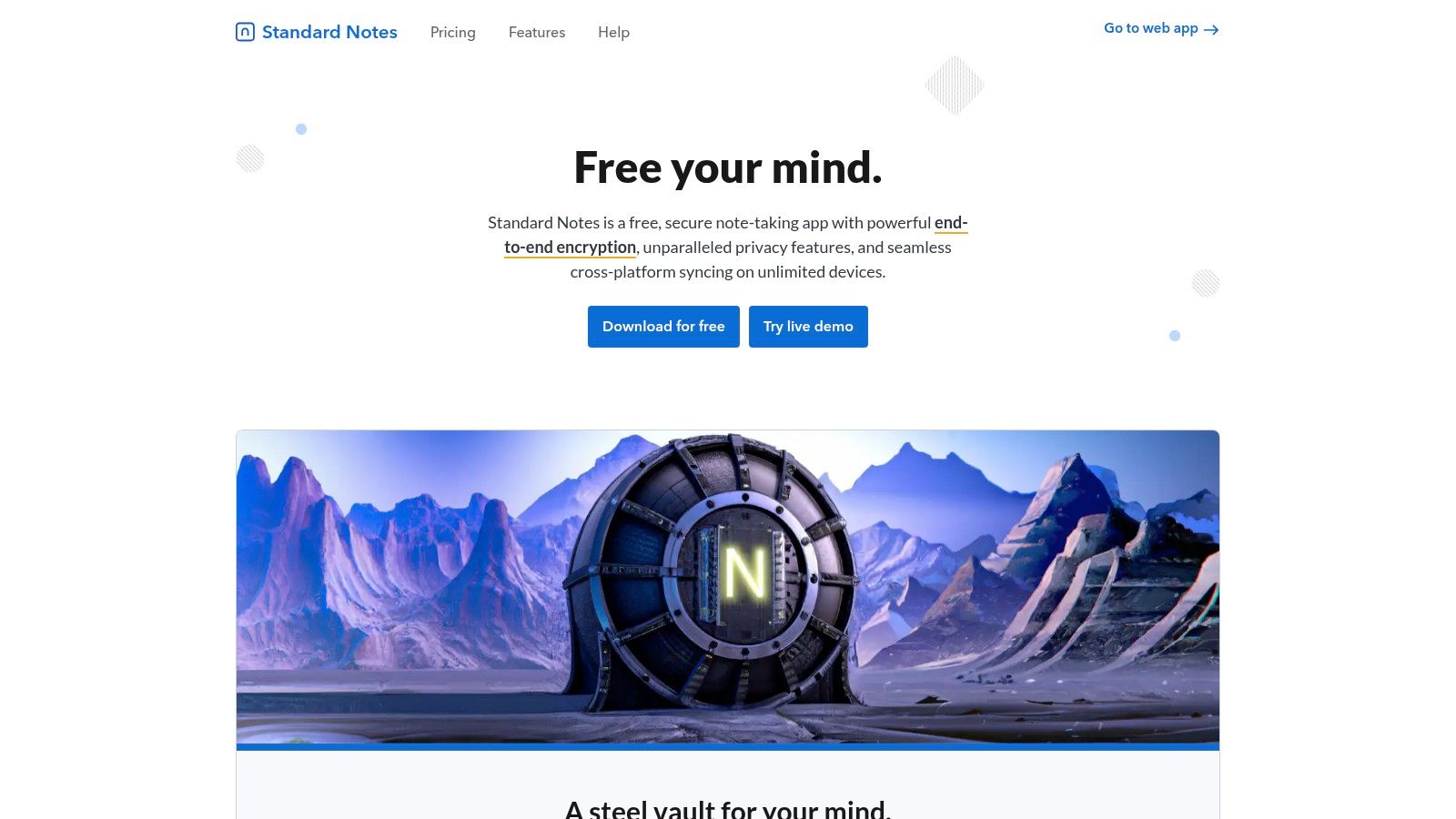
Unlike many feature-heavy platforms, Standard Notes focuses on being a lightweight and reliable tool that works seamlessly across all devices, even when offline. Its organizational system is straightforward, relying on tags rather than complex notebooks, which keeps the interface uncluttered and fast. The core experience is centered on the integrity and longevity of your data.
Key Details & Use Cases
- Best For: Journalists, activists, developers, or anyone handling sensitive information. It's the ideal choice for creating a personal, secure digital journal or a private knowledge base.
- Unique Feature: Its unwavering commitment to end-to-end encryption on every single note by default. I used it to store private API keys and personal financial goals, feeling confident that the information was completely inaccessible to outside parties, a level of security that is not the default standard elsewhere.
- Pricing: The core encrypted notes experience is free forever. The Productivity plan ($90/year) or Professional plan ($120/year) unlocks powerful extensions, including advanced editors (like Markdown and spreadsheets), themes, and automated cloud backups to services like Dropbox and Google Drive.
- Pros: Unbeatable privacy and security, open-source transparency, and a fast, lightweight interface.
- Cons: The free version is very basic, and most advanced features, including rich text editing, are locked behind a premium subscription.
Website: https://standardnotes.com
12. Joplin
Joplin is a powerful, open-source contender for the title of best note taking app, particularly for users who prioritize data ownership, privacy, and customization. It functions as a complete note-taking and to-do application, allowing you to handle a large volume of notes organized into notebooks and sub-notebooks. It is built around Markdown, making it a favorite among developers, writers, and technical users who appreciate clean, portable text formatting.

What makes Joplin stand out is its commitment to open standards and privacy. Unlike cloud-centric services, Joplin keeps your notes on your device by default and uses end-to-end encryption (E2EE) for synchronization. You choose where to sync your data, whether it's a cloud service like Dropbox, OneDrive, or a self-hosted solution like Nextcloud, giving you complete control over your information.
Key Details & Use Cases
- Best For: Privacy-conscious users, developers, and anyone wanting a free, open-source alternative to proprietary apps without sacrificing core features.
- Unique Feature: Its synchronization model is its most distinct characteristic. I configured my Joplin setup to sync with my personal OneDrive account. This means all my notes are encrypted before they even leave my computer, and Microsoft never has access to the content, only the encrypted files.
- Pricing: Joplin is completely free and open-source. A paid Joplin Cloud service is available for a small fee if you prefer a hassle-free, optimized sync solution.
- Pros: Free and open-source, end-to-end encryption, highly customizable with plugins, and works fully offline.
- Cons: The user interface can feel less polished than commercial competitors, and setting up synchronization with third-party services requires a bit of manual configuration.
Website: https://joplinapp.org
Key Feature Comparison of 12 Note-Taking Apps
| Product | Core Features / Characteristics | User Experience & Quality ★ | Value Proposition 💰 | Target Audience 👥 | Unique Selling Points ✨ |
|---|---|---|---|---|---|
| 🏆 PDFFlashcards | AI-powered flashcard generation from PDFs, Notion export | ★★★★☆ Intuitive & efficient study tool | Pay-as-you-go with free 500 pages tier 💰 | Students & Notion users 👥 | Extensive Q-A pairs, page selection, strong privacy ✨ |
| Evernote | Multi-format notes, web clipper, app integrations | ★★★★ Robust organization & search | Free with limited features, pricey premium 💰 | General note-takers 👥 | Multimedia support, web clipping |
| Microsoft OneNote | Free-form note-taking, Office suite integration, real-time collab | ★★★★ Completely free, flexible notes | Completely free 💰 | Microsoft users & students 👥 | Versatile input, no feature restrictions |
| Notion | Workspace merging notes, projects, databases, templates | ★★★★ Highly customizable & collaborative | Generous free tier 💰 | Teams, project managers 👥 | Custom workspaces, rich media, team tools |
| Obsidian | Markdown-based, local storage, graph view, plugins | ★★★★ Highly customizable | Free core features 💰 | Power users, note builders 👥 | Offline use, graph visualization |
| Google Keep | Simple notes, lists, reminders, Google integration | ★★★ User-friendly, fast note-taking | Free 💰 | Casual users, Google ecosystem 👥 | Color-coded notes, quick collaboration |
| Bear | Markdown, tag organization, rich text, Apple only | ★★★★ Elegant interface | Free with limited sync; subscription 💰 | Writers, Apple users 👥 | Beautiful design, rich text editing |
| Notability | Handwriting, audio recording, PDF annotation | ★★★★ Comprehensive & user-friendly | Paid with in-app purchases 💰 | Students, professionals 👥 | Audio sync, multi-note support |
| Simplenote | Minimalist, Markdown, tags, version history | ★★★★ Lightweight & ad-free | Free 💰 | Users seeking speed & simplicity 👥 | Distraction-free, collaborative editing |
| Apple Notes | Rich text, checklists, attachments, Apple ecosystem | ★★★★ Seamless Apple integration | Free 💰 | Apple users 👥 | Handwriting & sketching, iCloud sync |
| Standard Notes | Secure, encrypted, Markdown, cross-platform | ★★★★ Strong privacy focus | Free with premium subscription 💰 | Privacy-conscious users 👥 | End-to-end encryption, open-source |
| Joplin | Markdown, web clipper, encryption, offline | ★★★★ Open-source, customizable | Free 💰 | Open-source enthusiasts 👥 | Cross-platform sync, strong community |
From Clutter to Clarity: The Journey to Your Perfect Note-Taking System
We've explored a dozen of the best note-taking apps available today, from the structured power of Notion to the minimalist speed of Simplenote. The journey through this landscape of digital tools reveals a critical truth: there is no single, universally “best” app. Instead, the ideal solution is deeply personal, rooted in your unique workflow, learning style, and specific goals.
Choosing an app isn't just about features; it's about building a system. An unorganized Evernote can be just as chaotic as a pile of physical notebooks. Similarly, a powerful tool like Obsidian is only as effective as the connections you build within it. The goal is to move from digital clutter to a state of clarity, where your notes serve you, not the other way around.
Synthesizing Your Decision: How to Choose Your App
Making the final choice can feel overwhelming. To cut through the noise, let's distill the selection process into a few actionable steps. Don't just pick the app with the most features. Instead, reflect on your genuine, day-to-day needs.
Identify Your Primary Use Case: What is the main problem you need to solve?
- For Students and Researchers: Your world revolves around lectures, academic papers, and retaining vast amounts of information. Apps like Notability excel at capturing live lectures with audio, while Obsidian is unparalleled for building a "second brain" of interconnected research concepts. If your study material is primarily in PDF format, an ancillary tool like PDFFlashcards becomes essential for active recall.
- For Professionals and Teams: Collaboration, project management, and meeting notes are key. Notion stands out as an all-in-one workspace, while Microsoft OneNote offers deep integration into the Microsoft 365 ecosystem, making it a natural choice for many corporate environments.
- For Casual Note-Takers and Creatives: You need something fast, accessible, and frictionless. Google Keep and Apple Notes are perfect for capturing fleeting thoughts, while Bear offers a beautiful, markdown-focused writing experience for those who value aesthetics and simplicity.
Assess Your "Friction Tolerance": How much time are you willing to invest in setup and maintenance?
- Low Friction: You want to open the app and just start typing. Apple Notes, Simplenote, and Google Keep are your best bets. They require virtually zero setup.
- Medium Friction: You're willing to spend a few hours setting up a structure. Evernote, Notion, and Joplin fit here. They are powerful out of the box but become truly effective once you define your notebooks, databases, and tagging systems.
- High Friction (and High Reward): You see your note-taking system as a long-term project. Obsidian is the prime example. The initial learning curve is steep, but the payoff is a completely customized knowledge management system that grows with you.
Consider Your Ecosystem: Where do you do your work? A seamless experience across devices is non-negotiable. If you're an Apple loyalist, the deep integration of Bear or Apple Notes across macOS and iOS is a significant advantage. If you live in the Google ecosystem, the accessibility of Google Keep is a major plus.
The Final Step: Implementation and Commitment
Once you've made a choice, commit to it for at least 30 days. Migrate a small but important part of your life into the new app, whether it's notes for a single class, a specific work project, or your personal journaling. This trial period is crucial. It gives you enough time to move past the initial novelty and see how the tool performs under the pressure of real-world use.
Remember, the goal isn't just to store information; it's to engage with it. The best note-taking apps facilitate this interaction, helping you connect ideas, retrieve information effortlessly, and ultimately, think more clearly. Your perfect system awaits, not in finding a flawless app, but in building a disciplined habit around the tool that best fits you.
For students and researchers who rely heavily on PDF documents and lecture slides, traditional note-taking often misses a key component: active recall. PDFFlashcards bridges this gap by allowing you to create interactive flashcards directly from your PDFs, transforming passive study material into an active learning tool. Supercharge your study sessions by integrating this powerful, focused utility with your primary note-taking app. Learn more at PDFFlashcards.