Forget the old-school drudgery of handwriting hundreds of index cards. There's a much smarter way to tackle dense study material: automatically generating digital flashcards right from your PDF files. Imagine turning a complex textbook chapter into a ready-to-use study deck in just minutes. This isn't just about saving time; it's about shifting your energy from tedious prep work to actual learning.
Why Digital Flashcards Are a Study Game-Changer
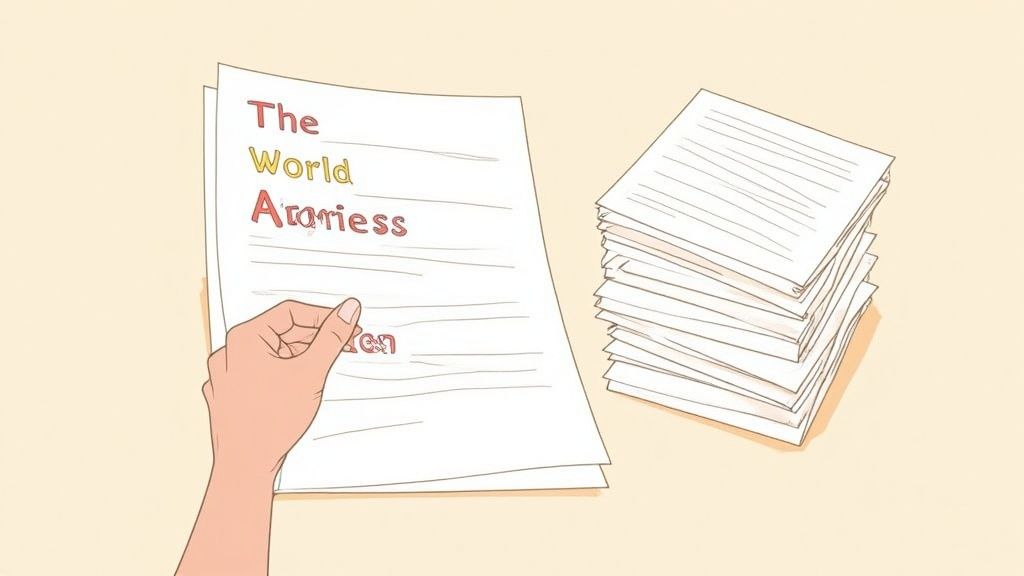
Flashcards have been a go-to study tool for decades, but their digital form supercharges the very principles that make them work: active recall and spaced repetition. They've always been effective, but now they're more powerful than ever.
I still have vivid memories of my university days, buried under stacks of paper index cards for my biology exams. Creating each one felt like a monumental chore. They were a pain to organize, impossible to search, and I was constantly terrified of dropping the whole stack. Moving to a digital system wasn't just about being neat; it was about building a smarter, more efficient engine for learning.
The Power of Active Recall and Portability
Digital flashcards demand that you actively engage with the material. Instead of just passively re-reading a chapter, you’re forced to pull information from your memory to answer a question. That simple act of retrieval strengthens the neural pathways in your brain, making the knowledge stick.
This is the secret sauce to effective studying. Every time you successfully recall an answer, you're signaling to your brain, "Hey, this is important—save it!" This process makes studying feel less like a chore and more like a rewarding challenge.
And the best part? Your entire study library can now live in your pocket. Having thousands of cards on your phone or laptop means you can squeeze in a quick review session anytime, anywhere. Waiting for a coffee, riding the bus, or during a study break—those moments become valuable learning opportunities.
This shift isn't just a personal preference; it's a global trend. The flashcards market was valued at a whopping USD 2.3 billion in 2023 and is projected to keep growing. This highlights a massive move toward portable, digital study aids. You can find more details on these market trend findings online.
Modern tools have made this incredibly accessible. A platform like PDFFlashcards shows just how straightforward it can be.
This is what you're working with—a simple interface where you upload your PDF and start generating cards. It's a clear sign that turning your documents into a powerful study tool is no longer a complex or time-sucking task.
Prepping Your PDFs: The Foundation of Great Flashcards
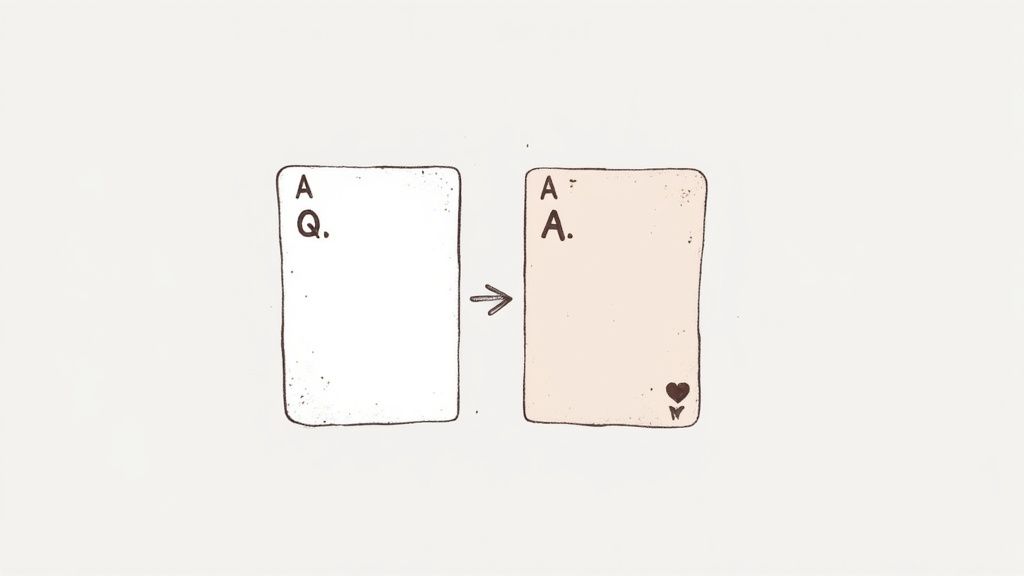
Before you even think about turning that PDF into a stack of digital flashcards, you need to get your source material in order. I can't stress this enough: the quality of your flashcards is a direct reflection of the effort you put into prepping your PDF. Garbage in, garbage out.
Think of it as the most important step in the entire process. I’ve learned this the hard way, slogging through everything from dense academic papers to sloppily scanned lecture notes. A few minutes of thoughtful preparation now will save you hours of frustration later. Your goal is to make the important stuff stand out, loud and clear.
Highlight with a Strategy, Not Just a Highlighter
The whole point of highlighting is to be selective. You’re not just digitally coloring; you’re tagging the exact bits of information that will become your questions and answers. Simply bathing the entire page in yellow is a classic mistake that only leads to chaos.
I once went overboard on a history chapter, highlighting nearly every sentence. The flashcards the tool generated were a disaster—long, rambling, and totally unfocused. The best flashcards are sharp and to the point.
To get it right, start thinking in question-and-answer pairs as you read through the document.
- Definitions: Highlight the key term itself, and only its direct definition. Nothing more. For example, highlight "mitochondria" and then separately highlight "the powerhouse of the cell".
- Concepts: I like to use two different colors here. One for the main idea, and another for a short, punchy explanation that supports it. For instance, highlight "Supply and Demand" in yellow, and "the economic model of price determination" in blue.
- Processes or Lists: Highlight the title of the process first, then go back and highlight each individual step or item on the list. For the "Stages of Mitosis," highlight that title, then highlight "Prophase," "Metaphase," "Anaphase," and "Telophase" individually.
This method forces you to engage with the material and decide what’s truly important versus what's just filler. It’s the difference between passive reading and active learning, and it’s crucial for making flashcards that actually work.
Dealing with Tricky PDFs
Let's be real—not all PDFs are created equal. You’re going to run into documents with weird formatting that can throw a wrench in the works. Don’t worry, most of these problems have simple fixes.
A common headache, especially with textbooks, is the dreaded two-column layout. If you try to highlight a sentence that spans both columns, the text often gets scrambled. The simplest workaround is to use your PDF reader’s “snapshot” or “area select” tool. Just grab a clean snapshot of the text block you want and then work with that image.
Another classic issue is the image-based PDF, where the whole document is essentially a scan and you can't select any text. For these, you’ll need to run an Optical Character Recognition (OCR) tool first. This technology scans the image for text and makes it selectable. Many PDF editors, like Adobe Acrobat Pro, have a built-in OCR function.
Tackling these little roadblocks upfront makes the whole process of converting your PDF into a powerful study deck a much smoother ride.
How to Create Flashcards with an Automatic Generator
Alright, you've done the prep work. Your PDF is highlighted and ready to go. Now for the fun part—actually creating the flashcards. This is the moment where all that careful highlighting pays off, transforming a static document into a dynamic study tool.
With a tool like PDFFlashcards, this step is surprisingly quick. You simply upload your prepared PDF, and the software's AI immediately gets to work, reading your highlights and turning them into question-and-answer pairs. The first time I saw a 50-page chapter become a full deck of interactive flashcards in less than a minute, it was a game-changer. It took all the tedious, manual labor out of the process.
Let's imagine you're prepping for a big anatomy exam. You've just gone through a dense chapter on the circulatory system, highlighting key terms like "aorta," "ventricle," and "capillary exchange" along with their definitions. This is where you hand it over to the tool.
Give Your AI-Generated Cards a Human Touch
The AI does an impressive job of getting you 90% of the way there, but that final 10% is where you, the expert on your own study needs, come in. This is your chance to give the deck a quick once-over to ensure every card is perfectly tuned for how you learn.
Don't just blindly accept the first draft. Take a few minutes to scan through the generated cards. I always ask myself a few quick questions:
- Is the question crystal clear? An AI-generated question can sometimes be a bit vague. I'll often rephrase it to be more direct and punchy. For example, I might change a vague "About Photosynthesis" to "What are the two main stages of photosynthesis?"
- Is the answer too wordy? The goal is quick recall, not reading a mini-essay. I trim down long answers to just the essential info. If the answer lists five examples, I might cut it down to the most important two or three.
- Is this the right format? A simple term-definition card is perfect for vocabulary, but a complex idea might be better as a "What is the function of..." or "Explain the process of..." type of question.
This review process is a high-leverage activity. Spending just five minutes refining every 100 cards or so pays massive dividends when it's time to actually study.
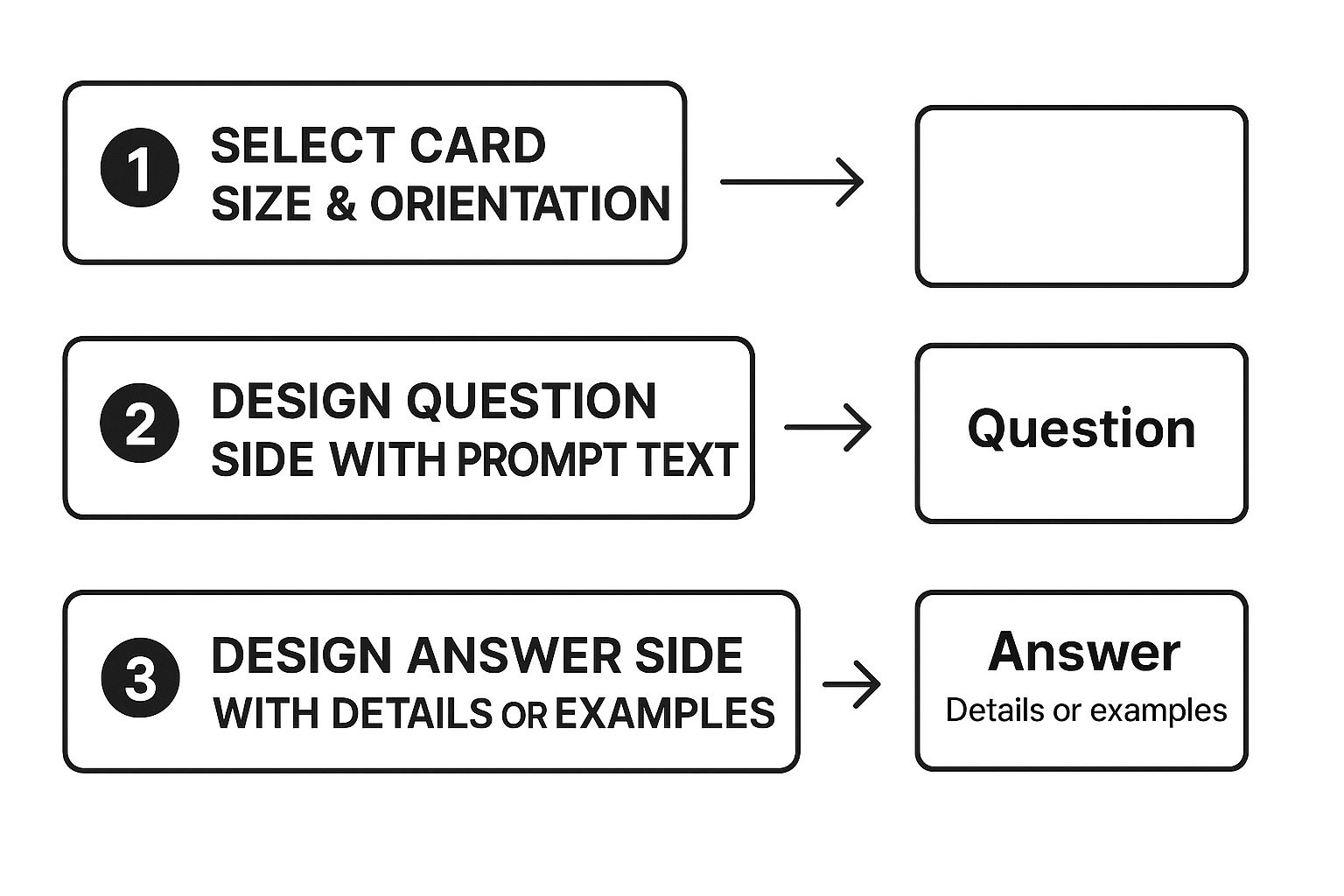
As this image shows, you have a lot of control over the final output. You're not just stuck with one format; you can tailor the design of both the question and answer sides to fit the material you're learning.
Choosing the Right Flashcard Generation Method
This brings me to one of the most important features: choosing how your flashcards are generated. Not all information is created equal, and forcing everything into a single format is a common mistake that can make studying less effective.
There are a few primary methods for generating cards from your highlighted text. Choosing the right one for your specific material can make a world of difference in how well you absorb it.
| Choosing the Right Flashcard Generation Method | | :--- | :--- | :--- | :--- | | Generation Method | Best For | How It Works | Pro Tip | | Term-Definition | Vocabulary, acronyms, simple facts, key dates. | Takes a single highlighted term for the front and its associated highlighted text for the back. | Ideal for building a foundational knowledge base quickly. Keep the definitions short and sweet. | | Question-Answer | Processes, concepts, functions, "why" or "how" questions. | You highlight a question, and then separately highlight the answer text. | Frame your questions as if you were writing an exam. This forces deeper understanding. | | Cloze Deletion | Memorizing specific parts of a sentence or definition. | Hides a key phrase from a highlighted sentence, forcing you to fill in the blank. | Use this for information where context is crucial, like legal statutes or scientific principles. |
After you've reviewed the options, you can select the one that best fits the content of your PDF. This strategic choice helps create a more versatile and powerful study deck.
My personal rule of thumb is simple: If I'm learning a new word or a standalone fact, I stick with the Term-Definition format. For anything that involves a process, a function, or understanding the "why" behind something, I always go for the Question-Answer format.
I put this into practice when I was studying for a project management certification. My source material was a mix of simple acronyms and complex methodologies.
For terms like PMP (Project Management Professional), the Term-Definition format was perfect. The card front was just "PMP," and the back was the full name. Easy.
But for a concept like "Agile Methodology," a simple definition wasn't enough. I used the Question-Answer format to create a card that asked, "What are the core principles of Agile Methodology?" The back then listed the key values and practices.
Making this distinction from the start turns a flat list of facts into a much more dynamic study aid that's built for how your brain actually learns.
Getting Your Flashcards into Your Notion Workspace
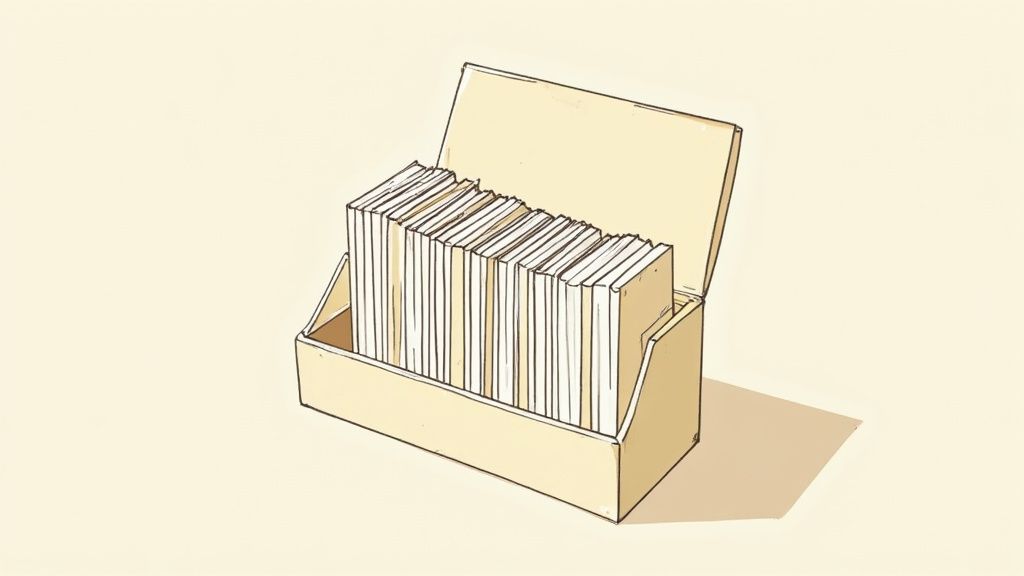
Having a good set of digital flashcards is one thing. But plugging them directly into your central study hub—your digital brain—is where the real magic happens. This is exactly why I use Notion. It transforms a simple deck of cards into a dynamic, organized learning system that’s connected to everything else.
When I first learned how to create flashcards from my study materials, the biggest game-changer was getting them out of a separate app and into my main Notion workspace. All of a sudden, my course notes, project outlines, and flashcards were all in one place, talking to each other.
A tool like PDFFlashcards makes this incredibly simple. It's not just a basic copy-and-paste. With a few clicks, your entire deck gets sent over to a Notion database, mapping each question and answer to its own field. The result is a clean, structured table you can immediately start working with.
How to Set Up Your Notion Database
A well-structured database is the foundation of this whole system. You could build one from scratch, but honestly, starting with a good template saves a ton of time and makes sure you have all the right properties set up from the get-go. I’ve put together a pre-built template for this exact workflow, which you can duplicate right into your own Notion.
Think of this template as an active learning dashboard, not just a table. It’s built to do more than just store your cards—it helps you strategically review them, track how you're doing, and zero in on the topics that need more attention.
Here are the key properties I've included in the template that turn a basic list into a powerful study tool:
- Question: The front of your card. Simple.
- Answer: The back of your card.
- Topic/Subject: This tag is crucial for organizing cards. Think "Anatomy," "History 101," or "Chapter 3." It lets you run focused study sessions.
- Review Date: A date property that’s essential for setting up a spaced repetition schedule.
- Confidence Level: My personal favorite. A dropdown menu with options like "Low," "Medium," and "High" to mark how well you know each card.
A Real-World Example
Okay, let's make this practical. Imagine you're studying for a marketing exam. You just pulled 50 flashcards from a PDF covering SEO principles.
Once you export them to your Notion database using the template, your study process gets a major upgrade.
Instead of flipping through all 50 cards, you can filter your database to only show cards tagged with "SEO" where your Confidence Level is "Low." Boom. You’ve just created a custom study deck focused entirely on your weak spots, cutting out all the fluff you already know.
I use this exact method all the time. For a recent certification exam, I had hundreds of flashcards spread across several different subjects. The ability to filter by both Topic and Confidence Level was, without a doubt, the biggest reason I passed. It helped me aim my limited study time right where it was needed most, turning a mountain of information into small, manageable review sessions. That's the real power of having an integrated system.
Advanced Strategies to Supercharge Your Studying
Alright, you've got your flashcards neatly organized in a Notion database. That's a great first step, but the real magic happens when you start using them effectively. Let's move past the setup and dive into the learning techniques that actually help you remember things long-term. It's all about studying smarter, not just cramming for longer hours.
The demand for better learning tools is exploding. In fact, the global flashcard software market is projected to reach about $315 million by 2025. You can see more details in this flashcard software market report. What does this tell us? People are realizing that the right strategies, paired with the right tools, can make a world of difference in their studies.
Implement a Simple Spaced Repetition Schedule
Your Notion database is already set up perfectly for a simple, yet incredibly powerful, spaced repetition system. The whole idea behind this technique is to review information at specific, increasing intervals. This process is scientifically proven to move knowledge from your shaky short-term memory into your solid long-term memory.
Here’s a simple schedule I’ve found really effective:
- Day 1: The first review, right after you make the cards.
- Day 3: A second look.
- Day 7: The third review.
- Day 14: A final check-in.
After each review session, I simply click on the "Review Date" property for those cards in Notion and push it to the next date. It’s a low-effort way to make sure I’m actually learning the material, not just seeing it.
Filter and Sort for Targeted Review
One of the best things about having your flashcards in Notion is the ability to create hyper-focused study sessions. When a big exam is looming, I never just flip through all my cards at random. That's a waste of time. Instead, I use Notion's powerful filters to focus only on what I truly need to.
This is my go-to pre-exam ritual. I’ll filter my entire database to show me only the cards for a specific topic where I’ve marked my "Confidence Level" as "Low" or "Medium." This instantly builds a custom study deck of my weak spots, so I can spend my precious time on the concepts that need it most.
Go Beyond Passive Flipping with Active Recall
Let’s be honest, the biggest mistake you can make with flashcards is just passively flipping through them. Real learning only happens when you force your brain to retrieve the information. This means you have to actively recall the answer before you check it.
Here are a few ways I make sure I’m using active recall:
- Reverse the Cards: I'll create a filtered view in Notion that shows me the answer column first. This forces me to recall the original question or term. It's an amazing way to test if I understand the context behind a definition, not just the definition itself.
- Say It Out Loud: It might feel a bit silly, but saying the answer out loud makes the recall process more concrete and engages different parts of your brain.
- Group by Themes: Instead of just studying chapter by chapter, I’ll create study blocks around related concepts. For example, I might filter for all cards tagged with "metabolism," pulling from my biology, chemistry, and even nutrition decks. This helps me build much deeper connections between different subjects.
By incorporating these strategies, you'll turn your Notion database from a simple list of facts into a dynamic, personalized learning engine that genuinely pushes you toward mastering your material.
Troubleshooting Common Flashcard Creation Issues
Even the most polished workflow can hit a snag now and then. When you're figuring out a new tool for making flashcards, it's completely normal to run into a few bumps along the way. But don't worry—most of these issues are surprisingly quick to fix. I've certainly run into my fair share of them, and this section is basically my personal cheat sheet to get you unstuck fast.
My whole goal here is to help you blow past any technical hiccups so you can get back to what actually matters: learning effectively. Let's be real, the whole reason these tools are booming is because so many of us are taking our education into our own hands. The global flashcards market is even projected to hit USD 12.7 billion by 2033. You can dig into the data on this trend in this report on e-learning platform adoption.
Dealing with Unselectable Text in PDFs
This one is, without a doubt, the most common problem I see. You've uploaded your PDF, you're ready to start highlighting, but your cursor won't select any text. More often than not, this means your PDF is just an image of a document—basically a scan—not a text-based file.
To solve this, you need to use a technology called Optical Character Recognition (OCR). It’s a fancy term for a simple process: the software scans the image of the page and converts all that visual information into actual, selectable text.
- Here's the fix: Open your PDF in a tool like Adobe Acrobat or another PDF editor with advanced features. Find an option like "Enhance Scans" or "Recognize Text." Just run that process, and voilà—your entire document should now be highlightable.
I vividly remember wrestling with a set of old, scanned lecture notes. I must have wasted an hour trying to force it to work before it dawned on me. A quick OCR pass, which took all of two minutes, turned that frustrating, grainy document into a perfectly usable study resource.
Refining Poorly Generated Flashcards
So, you've highlighted your text and generated your cards, but they're... not great. Maybe the questions are clunky, the answers are a mile long, or they just don't make sense. This usually happens if the original highlighted text was a bit too broad or lacked clear focus.
The best way to handle this is with a quick manual review. Just go through the deck you generated and ask yourself a couple of simple questions for each card:
- Is this question crystal clear? If not, rephrase it.
- Does the answer focus on a single, key concept? If it's a huge block of text, trim it down to only the essential information.
Trust me, spending just a few minutes on this kind of editing can transform a messy, computer-generated deck into a genuinely effective study tool.
Resolving Common Notion Export Errors
What happens when your flashcards look perfect inside PDFFlashcards, but the export to Notion just won't work? This is almost always a permissions issue.
The most frequent culprit is a stale or improperly configured connection between PDFFlashcards and your Notion workspace. The fix is usually straightforward: head into your Notion settings, find the PDFFlashcards integration, and disconnect it. Then, simply reconnect it from scratch, paying close attention to granting it access to the specific database you want your flashcards to land in.
Got Questions? We've Got Answers
You've got the basics down, but maybe a few questions are still bouncing around. Let's tackle some of the most common ones I hear from people who are just starting to turn their PDFs into Notion flashcards.
Will This Work With All My PDFs?
Great question. This method is a dream for most standard, text-based PDFs—the kind where you can easily highlight the text with your cursor. Think lecture notes, digital textbooks, or research articles.
However, if you're dealing with a scanned document or a PDF that's essentially just a picture of a page, you'll hit a snag. The text isn't actually "there" for the software to grab.
I remember wrestling with an old scanned textbook for an entire afternoon, getting more and more frustrated that I couldn't highlight anything. The fix was surprisingly simple: I ran it through an Optical Character Recognition (OCR) tool, which converted the image into selectable text. It took about five minutes and saved me hours of grief. Most good PDF editors have this feature built right in.
How Much Time Will I Really Save?
Let's be realistic. The initial part of the process—reading and highlighting your material—still takes time. But that’s not busy work; it's the core of active learning. You should be spending time engaging with the content.
The real magic happens next. Generating the flashcards themselves is almost instant. Transforming an entire chapter's worth of highlights into a perfectly formatted Notion deck takes just a few clicks.
You're completely sidestepping the soul-crushing, manual labor of re-typing every single question and answer. That’s where you save not just minutes, but hours.
Ready to trade tedious typing for effective studying? Grab your first PDF and see how quickly you can create a deck with PDFFlashcards. Export it straight to your Notion workspace and get to work.
Start now at https://pdfflashcards.com.
Article created using Outrank