A great Notion student dashboard template is your academic command center. It pulls everything together—class schedules, assignment deadlines, lecture notes, grades—into one place, so you can ditch the dozen different apps and scattered documents for good.
Why a Central Notion Dashboard is a Game-Changer
If you've ever found yourself scrambling between scribbled notes, a handful of apps, and an ever-growing to-do list, you know the feeling. It's the digital chaos so many students are familiar with. A centralized Notion dashboard is the answer to this uniquely modern academic headache. It's more than just a fancy organizer; it’s a single, reliable hub to run your entire student life from.
I hit my breaking point during my sophomore year. My notes were in Google Docs, my deadlines were in a paper planner, project tasks lived in a separate app, and my syllabi were just random PDFs littered across my desktop. It all came to a head when I completely missed a major deadline for a history paper, simply because I couldn't remember which app I'd logged it in. The real stress wasn't even the coursework; it was the constant mental drain of just trying to keep track of everything.
From Chaos to Clarity
That's when I built my first real Notion student dashboard. It wasn't perfect at first, but for the first time, I could actually see all my commitments laid out in one cohesive view. My dashboard quickly became my academic command center, and it immediately started solving real problems:
- Spotting Conflicting Deadlines: I created a master calendar that automatically pulled due dates from all my different courses. Suddenly, I could see a crazy week coming from a mile away and plan accordingly.
- Connecting the Dots: Every course got its own dedicated page. From there, I could link my lecture notes directly to the relevant readings and assignments. No more frantic searches for the right file.
- Mapping Out the Semester: At the start of each term, I'd spend an hour plugging all my syllabi into Notion. This created a clear roadmap for the entire semester, so there were no surprises.
This shift was about so much more than just getting organized—it was about reclaiming my focus. Instead of wasting mental energy worrying about what I might be forgetting, I could finally pour that energy into what actually mattered: learning the material and producing work I was proud of.
A well-built dashboard doesn't just store information; it creates clarity. It turns a jumble of academic obligations from a source of anxiety into a clear, manageable plan.
The real power of a solid Notion student dashboard template lies in this transformation. You go from a reactive state of panic to a proactive state of control. You stop being a victim of your schedule and start being the architect of your own success. This guide will walk you through building that exact system, step by step, so you can find that same clarity and control in your own academic journey.
Building Your Dashboard's Foundation
Alright, let's roll up our sleeves and get practical. A truly effective Notion student dashboard isn't built overnight; it starts with a strong, well-thought-out foundation. The first, and arguably most important, piece of this puzzle is what I call a master courses database.
Think of this as the brain of your entire academic setup. Every note, every due date, and every grade will eventually connect back to this central hub. To get started, just open a new blank page in Notion and create a full-page database. Give it a straightforward name like "My Courses" or "All Classes."
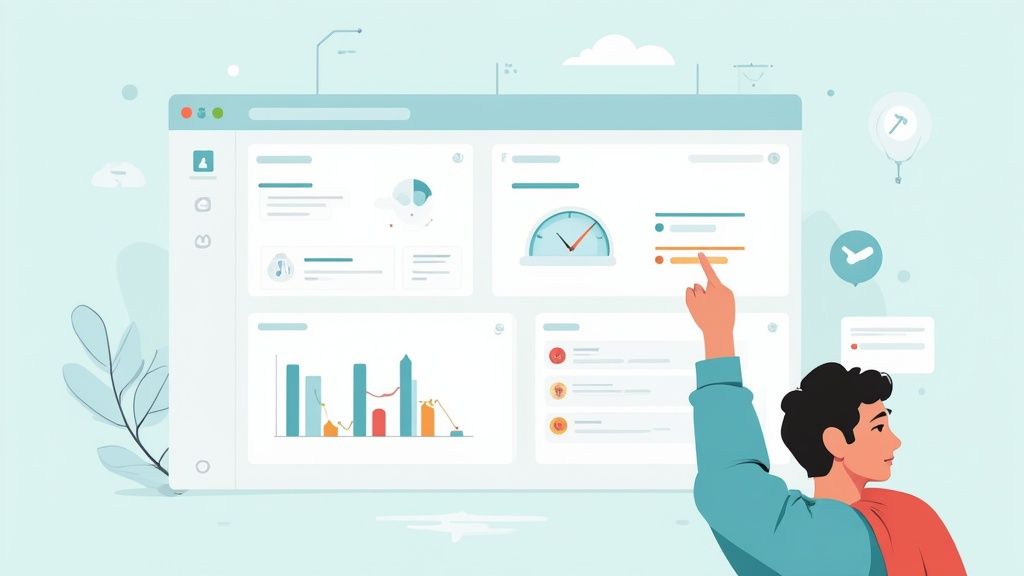
Defining Your Core Course Properties
What makes a Notion database so powerful are its properties. These are the specific pieces of information you'll track for every single course. Over the years, I've found a few properties that are absolutely non-negotiable for keeping my semester organized.
Here’s what I recommend starting with:
- Course Name (Title Property): This is the default one Notion gives you. Simple enough—"History of Modern Art."
- Course Code (Text Property): Add the official university code, like "ART 255." Trust me, this little detail is a lifesaver for quick searches.
- Professor (Text Property): I always put the instructor's name here and often their email, so I don't have to dig through the syllabus every time.
- Credit Hours (Number Property): Tracking credits is great for seeing your workload at a glance and comes in handy for GPA calculations later.
- Semester (Select Property): I create tags like "Fall 2024" or "Spring 2025." This is crucial for filtering out old classes to keep your dashboard focused on the present.
Once you have these properties in place, go ahead and fill in a row for each of your current classes. It might look like a simple list now, but this is the backbone that will hold your entire system together.
Designing Your Main Dashboard Page
With the database ready, it's time to build your academic command center. Create a new, blank page and give it a title that gets you motivated—something like "Student HQ" or "My Academic Hub." This is the page you'll be living on, so you want it to be both functional and easy on the eyes.
My go-to technique is to split the screen into columns. Just type /2 columns and you can drag and drop different blocks into each side. I usually prefer a wider column on the left for active items like my weekly task list, and a narrower one on the right for quick links and other static info.
The goal isn't just to store information. It's about arranging it in a way that directs your attention where it needs to be, instantly. A good layout makes it easier to focus and harder to procrastinate.
The popularity of the Notion student dashboard template really comes down to this idea of bringing everything together in one spot. These templates often pull in your notes, assignments, grade trackers, and schedule into a single view. This integrated approach is a big reason why so many students love it; in fact, recent findings show that over 70% of students who use digital planners prefer tools that combine note-taking, scheduling, and academic progress tracking. You can find tons of examples and information about these integrated features over at Notion Everything.
To make your dashboard even more user-friendly, use callout blocks (/callout) for important links or reminders. For example, I have a callout block at the top of my right column titled "Quick Links." It has direct links to each course syllabus, the university's main portal, and my library account. Adding a custom icon makes it pop. This way, your dashboard isn't just a data dump—it’s a dynamic tool designed to keep you motivated and on top of your game.
Creating Your Core Academic Trackers
Alright, with the basic framework of your dashboard in place, it's time to build the engines that will really make a difference. We're going to create two of the most powerful tools a student can have: a dynamic Assignment Tracker and an automated Grade Calculator. These aren't just static to-do lists; think of them as living systems that give you a constant, real-time pulse on your academic life.
First up, the Assignment Tracker. Let's start by creating another new full-page database. This is going to be the central hub for every single task, quiz, essay, and exam on your plate. The real magic, though, is in the properties you set up. I've tweaked mine over the years, but a few essentials have always been the bedrock of keeping things running smoothly.
Building Your Dynamic Assignment Tracker
In your new database, start by adding these key properties. They're the building blocks for an organized system.
- Task Name (Title): Be specific here. Instead of "Essay," try "Final Research Paper Outline." It makes a huge difference.
- Due Date (Date): This one is non-negotiable. Setting a due date is what allows Notion to display your tasks on calendars and timelines, giving you that crucial visual overview.
- Course (Relation): This is the most critical property. You need to create a Relation that links each assignment back to your "My Courses" database. This is what connects your entire system.
- Status (Select or Status): I find a simple workflow like "Not Started," "In Progress," and "Completed" works best. It gives you an at-a-glance understanding of where you stand.
- Priority (Select): Not all tasks are created equal. I use "High," "Medium," and "Low" to help me decide where to focus my energy, especially during a busy week.
Once you start populating this, it becomes your single source of truth for every deadline. No more frantically digging through different syllabi five minutes before a lecture.
The real power kicks in when you bring this information back to your main dashboard. Head back to your "Student HQ" page and type /linked view of database. Find your new Assignment Tracker and pull it in. Now you can create custom views without messing up the original database. I personally always have two: a full calendar view to see the month ahead, and a filtered list I call "Due This Week" for my immediate focus.
The goal is to bring the most relevant information to the forefront. Instead of you having to search for what's due, your dashboard should actively tell you what to focus on right now.
This entire process of creating databases and then customizing views is the fundamental workflow for building a truly effective Notion student dashboard template. This image lays out that exact flow.
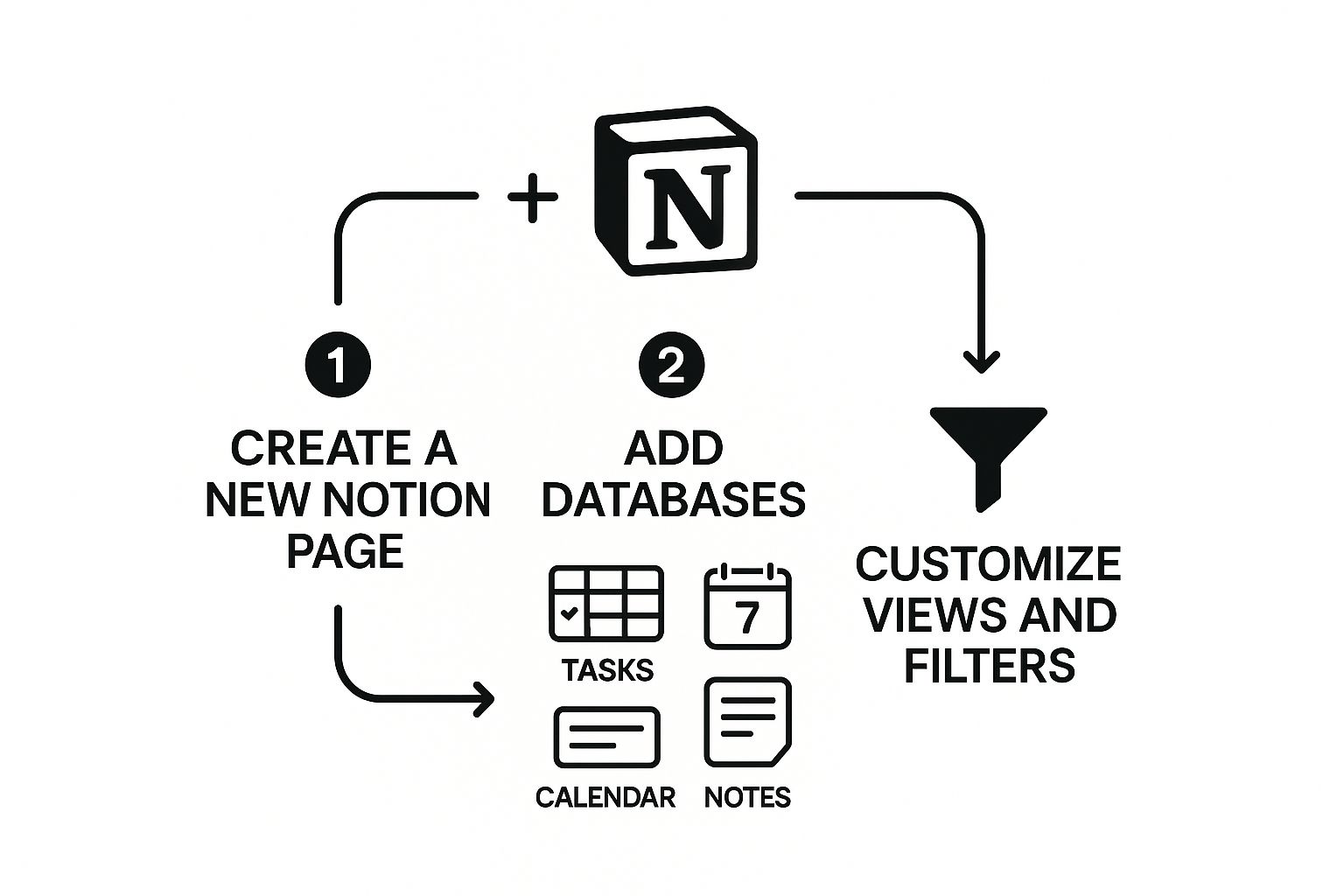
As you can see, it's a simple but powerful cycle: create a page, add your databases (the "brains" of the operation), and then build customized views to see that information exactly how you need it.
Creating an Automated Grade Calculator
Next on the list is the Grade Calculator. You’ll create one more database for this. The goal here is to log every graded assignment so you can see your performance in real-time. I used to dread checking my grades, but building this system actually turned that anxiety into motivation.
For this tracker, you'll need slightly different properties. To help you keep things straight, here’s a quick-reference guide for the properties we've discussed for both the Assignment Tracker and the Grade Calculator.
Essential Database Properties for Your Trackers
| Database | Property Name | Property Type | Purpose |
|---|---|---|---|
| Assignment Tracker | Task Name | Title | The specific name of the assignment. |
| Assignment Tracker | Due Date | Date | The deadline for the task. |
| Assignment Tracker | Course | Relation | Links the task to your "My Courses" database. |
| Assignment Tracker | Status | Select or Status | Tracks the progress of the assignment. |
| Grade Calculator | Assignment Name | Title | The name of the graded item. |
| Grade Calculator | Course | Relation | Links the grade to your "My Courses" database. |
| Grade Calculator | Your Score | Number | The points or score you received. |
| Grade Calculator | Total Possible Score | Number | The maximum points available for the assignment. |
| Grade Calculator | Percentage | Formula | Automatically calculates the grade percentage. |
This table should make setting up your databases much faster. For the Grade Calculator, the "Formula" property is where the automation happens.
Here’s where it gets really cool. Add a "Formula" property to your Grade Calculator. With a simple formula like prop("Your Score") / prop("Total Possible Score"), Notion will instantly calculate your percentage score for every single entry. No more manual math.
From there, you can create a linked view of this database on each of your individual course pages, filtering it to show only grades for that class. By using a "Rollup" property on your main "My Courses" database, you can then calculate your real-time, cumulative grade for the entire semester. This gives you an immediate, crystal-clear overview of your academic standing at any moment.
Don't underestimate the impact of these features. Research has shown that using digital organization tools can improve on-time assignment submission rates by up to 40%. Having an automated grade calculator and a robust task manager isn't just about being neat; it's about fundamentally improving your academic performance. You can read the full research about these productivity findings if you're curious about the data.
Integrating Flashcards for Active Recall
Okay, so you've built the bones of your Notion student dashboard template. Your databases are set up, and your tasks are organized. But let's be honest, tracking your work is only half the battle. The real challenge is learning the material and making it stick. This is where we shift gears from simply organizing your studies to actively engaging with them.
We've all been there—staring at a textbook, highlighting page after page, only to forget most of it a week later. That’s because rereading is a surprisingly passive activity. The secret to locking in complex information for the long haul is active recall, which is just a fancy way of saying you have to force your brain to retrieve the information without looking. Flashcards have always been the go-to tool for this, and now we can pull them right into your dashboard.
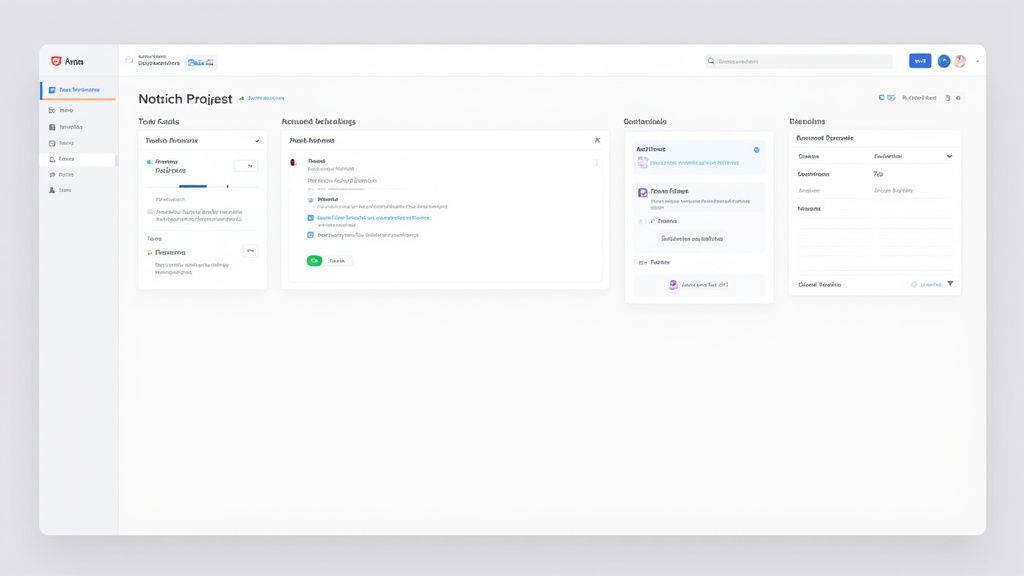
From PDF to Interactive Study Session
As a student, I was constantly buried under a mountain of PDF readings. I thought my diligent highlighting was productive, but in reality, I wasn't retaining much. This all changed when I found a way to bridge the gap between those static PDFs and my Notion workspace using a handy tool called PDFFlashcards.
This creates a seamless study loop where you never have to break your focus by leaving Notion. It’s surprisingly simple to set up.
Here’s the breakdown:
- First, head over to the PDFFlashcards site and upload your reading material. Let’s say it’s a PDF chapter on cellular respiration for your biology course.
- The tool will work its magic, analyzing the document and pulling out key concepts to create a set of interactive flashcards.
- Once it’s done, you'll get a unique link to your new flashcard deck.
- Now, just copy that link, pop back over to your Biology course page in Notion, paste it, and choose the "Create Embed" option.
Just like that, you have a fully functional flashcard deck embedded right on the page, sitting alongside your lecture notes and assignment reminders.
This simple integration closes the gap between note-taking and studying. It transforms your dashboard from a static information repository into a dynamic, interactive learning environment where you can practice active recall on demand.
Why This Method Is So Effective
This isn't just about keeping things tidy; it’s about tapping into some serious learning science. The mental effort it takes to recall an answer before you flip the card is what actually builds and strengthens the neural pathways for that memory. It’s much more demanding than just rereading a sentence, and that’s precisely why it's so powerful.
By embedding these study sets directly into your Notion student dashboard template, you eliminate the friction of juggling multiple apps and tabs. When you finish reviewing your notes, your practice session is right there waiting for you. This makes it incredibly easy to build the kind of consistent, effective study habits that lead to genuine understanding and retention.
Making Your Notion Dashboard Truly Yours
Alright, you've built the functional bones of your Notion student dashboard template. That's a huge step, but now for the fun part. This is where we turn a sterile template into a space that feels like your own—a command center that you actually want to open every morning. It's all about injecting your personality and unique study habits into the system you've created.
A simple yet surprisingly effective place to start is with the visuals. Don't underestimate the power of custom icons and cover art for each course page. I remember for my brutal statistics class, I chose a serene, minimalist cover photo. It sounds small, but seeing that calming image instead of a wall of text genuinely helped dial down my anxiety before a study session. It’s a little psychological hack that sets a better tone.
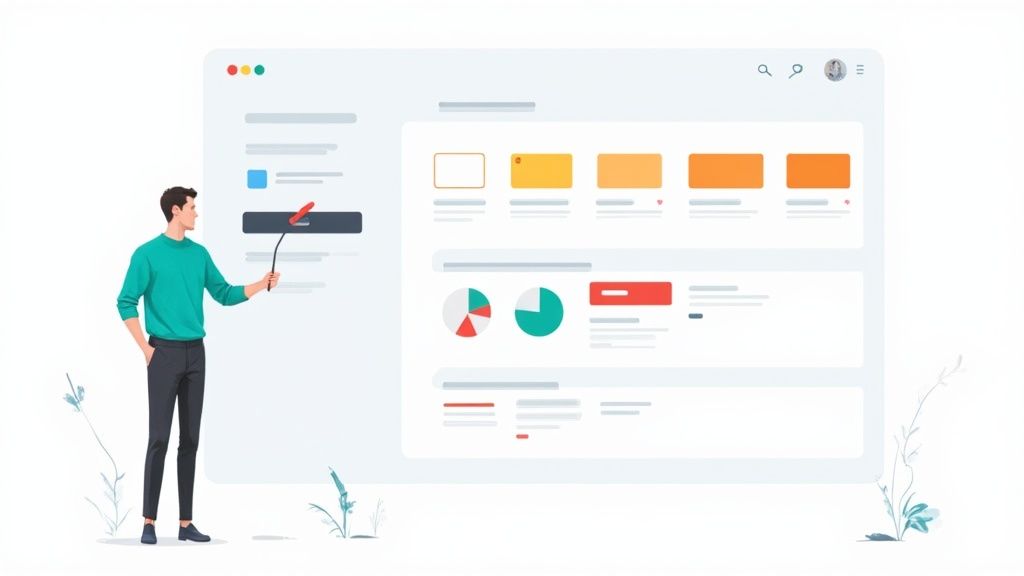
Another game-changer is embedding your Google Calendar. This move brings your entire life into one place. Suddenly, you can see your class deadlines from Notion right alongside your dentist appointment and your friend's birthday party. No more double-booking or last-minute surprises. Just share your Google Calendar, grab the public URL, and paste it into Notion to create a live embed.
Customizing Views to Match Your Brain
One of the things that makes Notion so powerful is its incredible flexibility. You are never stuck with a standard list or table. I highly recommend playing around with different database views until you find what just clicks with how you process information.
- Kanban Board: This is my go-to for tracking complex projects. For a big research paper, I’ll set up columns like "To Research," "Outlining," "Drafting," and "Final Review." Moving a card from one column to the next is incredibly satisfying.
- Timeline View: Absolutely essential for seeing the big picture. At the start of each semester, I map out all my major exams and project due dates on a timeline. This instantly shows me where the crunch weeks are so I can plan ahead.
- Gallery View: If you’re a visual learner, this is for you. I used a gallery view for my art history notes, turning each note into a card featuring an image of the artwork. It made studying so much more engaging.
The best productivity system isn't one you force yourself to use; it's one that mirrors the way you naturally think and work. Customizing your database views is how you achieve that perfect fit.
Building Your Personal Hubs
Remember, your dashboard doesn't have to be 100% academic. In fact, weaving in personal elements can make it an even more powerful tool for your daily life. During one of my most packed semesters, I realized I was letting my personal well-being slide. My solution? I added a couple of simple databases right onto my main dashboard.
First, I built a simple habit tracker with checkboxes for things like "Exercise," "Read for fun," and "Drink enough water." Seeing those empty boxes was a great motivator. Then, I added a daily journal linked to a button for quick access, so I could easily jot down thoughts at the end of the day.
This blend of school and personal life transformed my dashboard from a study tool into a true life hub. I also added a "Quick Capture" inbox—just a simple text block at the top of my homepage. Anytime a random idea or to-do popped into my head, I'd dump it there so it wouldn't break my focus. It’s these small, personal tweaks that take a good template and make it indispensable.
Frequently Asked Questions
Even with the most detailed guide, you're bound to run into a few questions as you start piecing together your own system. It's just part of the process. I've gathered some of the most common snags students hit when working with a Notion student dashboard template and laid out some straightforward solutions to get you back on track.
Can I Actually Use This Student Dashboard on My Phone?
Yes, you absolutely can. The Notion mobile app for both iOS and Android is surprisingly robust and syncs everything instantly with what you see on your computer. It's perfect for managing your academic life when you're not at your desk.
While I wouldn't recommend building intricate databases from scratch on a tiny screen, the app is fantastic for daily use. You can easily check your schedule, tick off assignments as you finish them, and jot down quick notes or ideas.
A little tip from my own experience: I set up a separate, super-simple "Mobile" page within my main dashboard. It only showed my tasks for the day and a weekly calendar view. I saved a shortcut to this specific page on my phone's home screen, and it was a lifesaver for quick checks between classes.
What if I Break a Formula in the Grade Calculator?
First off, don't sweat it. Breaking a formula is practically a rite of passage in Notion. It happens to the best of us.
Nine times out of ten, the problem is a tiny typo in a property name. Go back and double-check that every property referenced in your formula, like prop("Final Score"), is spelled exactly the same as the property in your database, including capitalization and spacing.
A good habit to get into is duplicating your database before you start tinkering with complex formulas. Right-click the database, hit "Duplicate," and you've got an instant backup. If your formula experiments go sideways, you can just delete the broken version and revert to the original without any stress.
Should I Build My Own Dashboard or Just Use a Template?
This really comes down to what you want to achieve. Grabbing a pre-made Notion student dashboard template is the fastest way to get up and running. You get a functional, well-designed system that's been tested and proven, all in a matter of minutes.
On the other hand, building your dashboard from the ground up is the best way to truly learn how Notion works. That deep understanding is what allows you to create something that's perfectly tailored to your specific workflow and study habits.
A great middle-ground strategy is to start with a solid template and then customize it. Use guides like this one to add new features or tweak existing ones until it feels like it was made just for you.
Ready to make your PDF lecture notes and readings work for you? With PDFFlashcards, you can transform those static documents into dynamic study tools. It integrates perfectly with Notion, letting you embed your flashcard decks right inside your dashboard for easy access. Stop passively re-reading and start actively learning. Create your first flashcard deck for free at PDFFlashcards.com and drop it into your new dashboard today.
Article created using Outrank